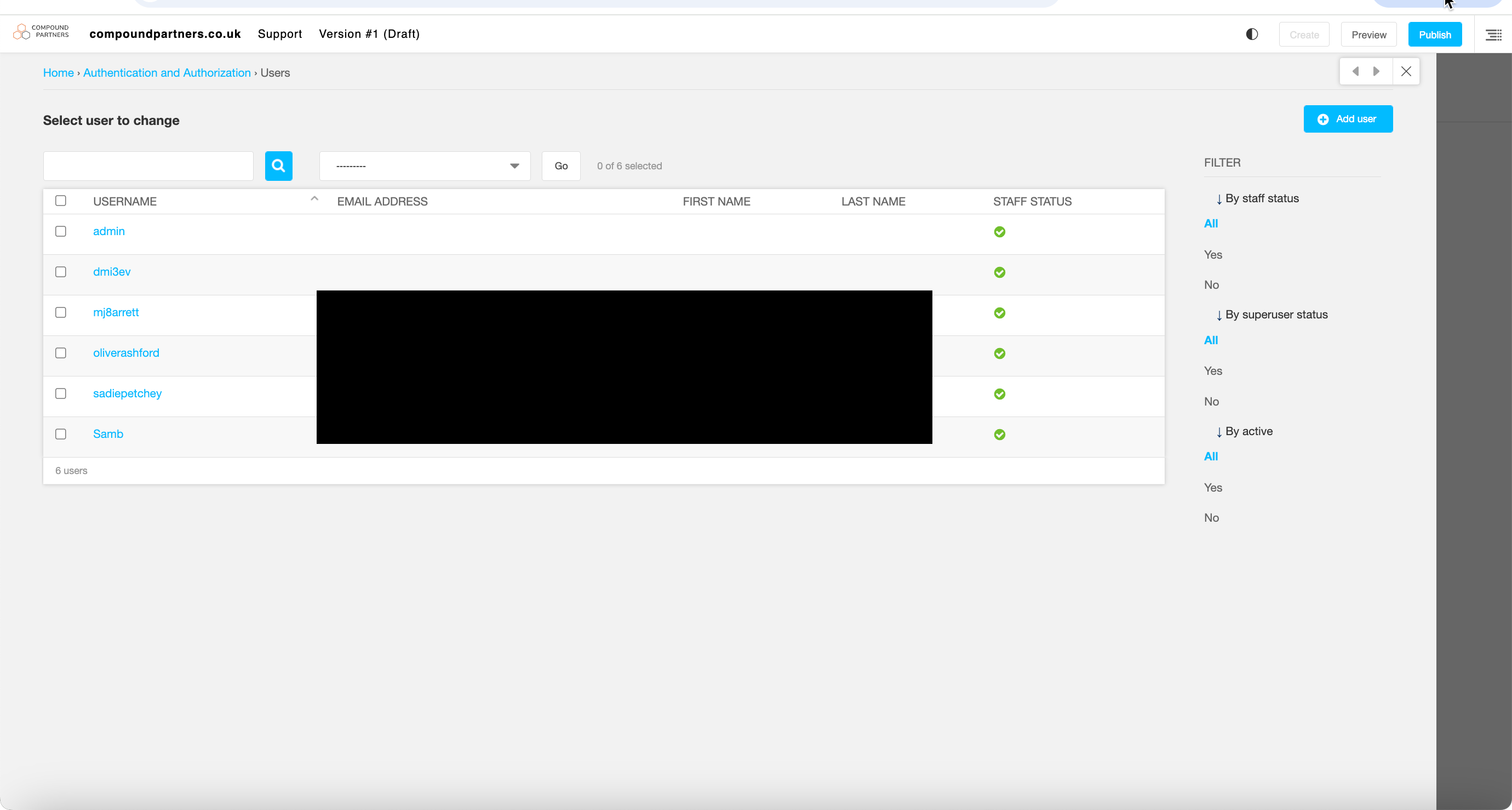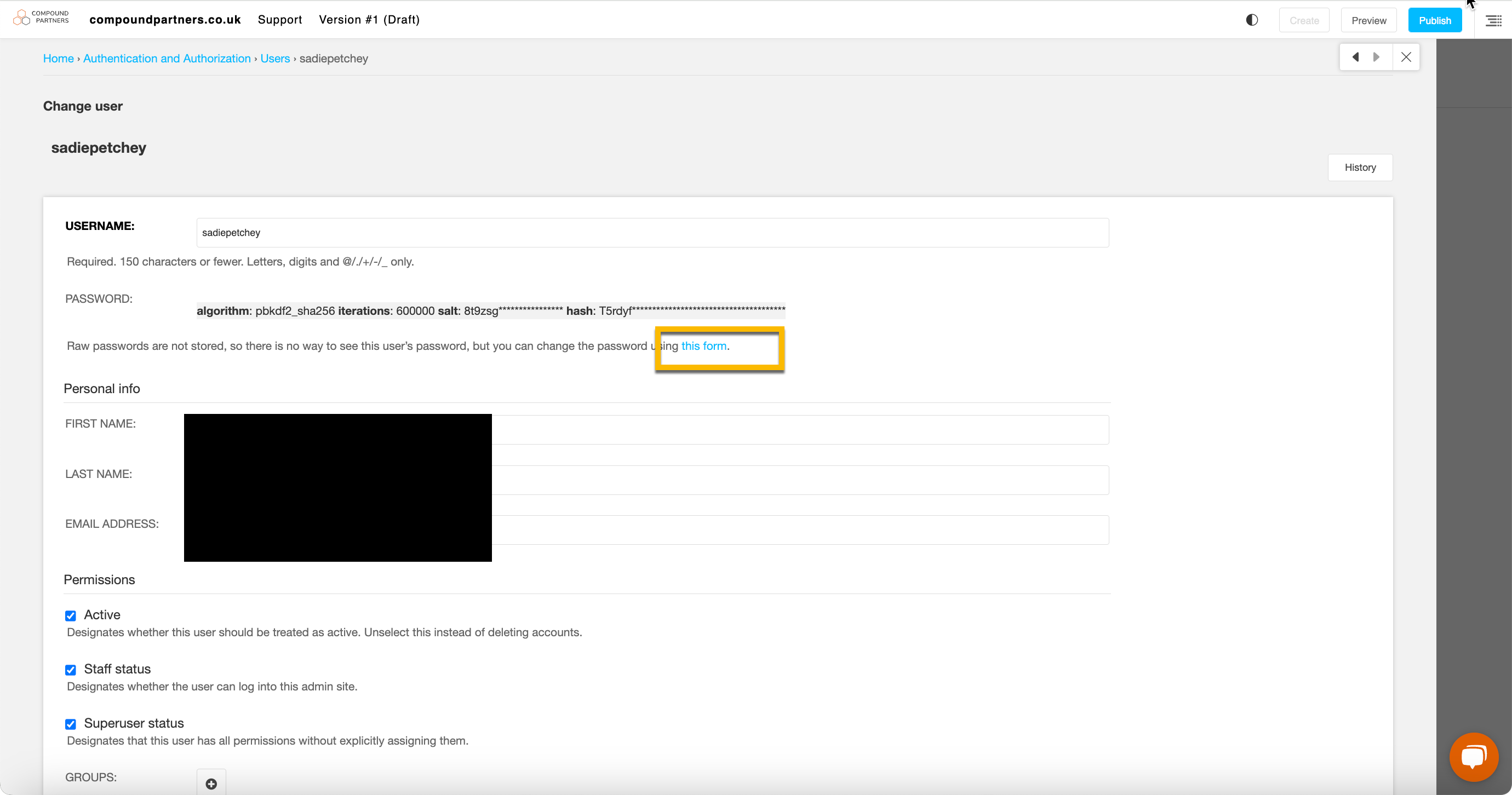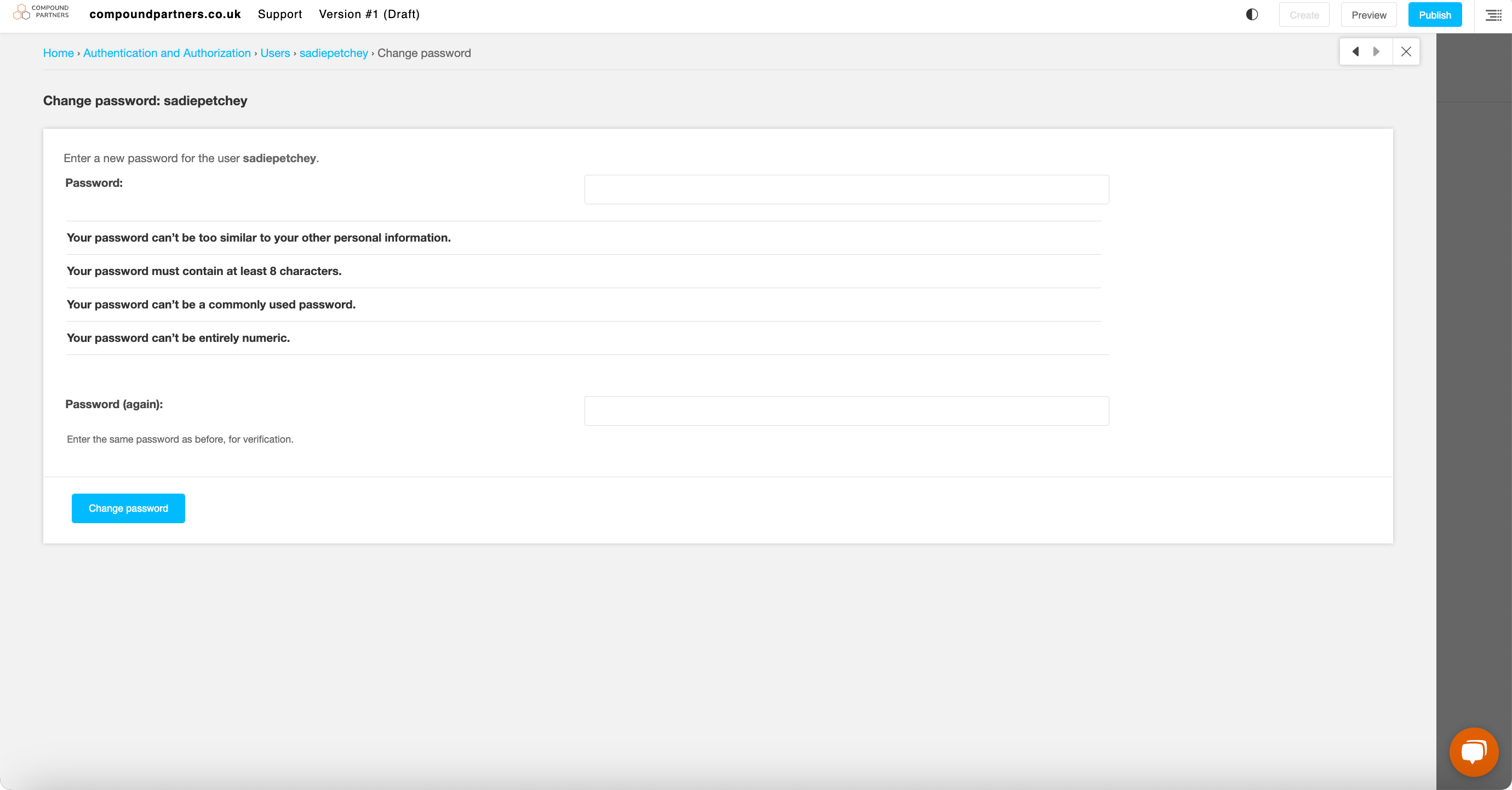This article explains how to use the advanced password module.
If you have the advanced password module installed, there are some differences to the standard password change process.
You must change your password every 90 days. You will be reminded of this 10 days before your password expires.
These steps can also be followed if a collegue has forgotten their password and have asked you to reset it for them.