This is how you input front end plugins.
Follow these steps in order to add the front end plugins.
Each article will look different and not all plugins will be necessary.
Working with dynamic content
This is how you input front end plugins.
Follow these steps in order to add the front end plugins.
Each article will look different and not all plugins will be necessary.
Click on the hamburger menu opener in the top right corner to reveal the plugins
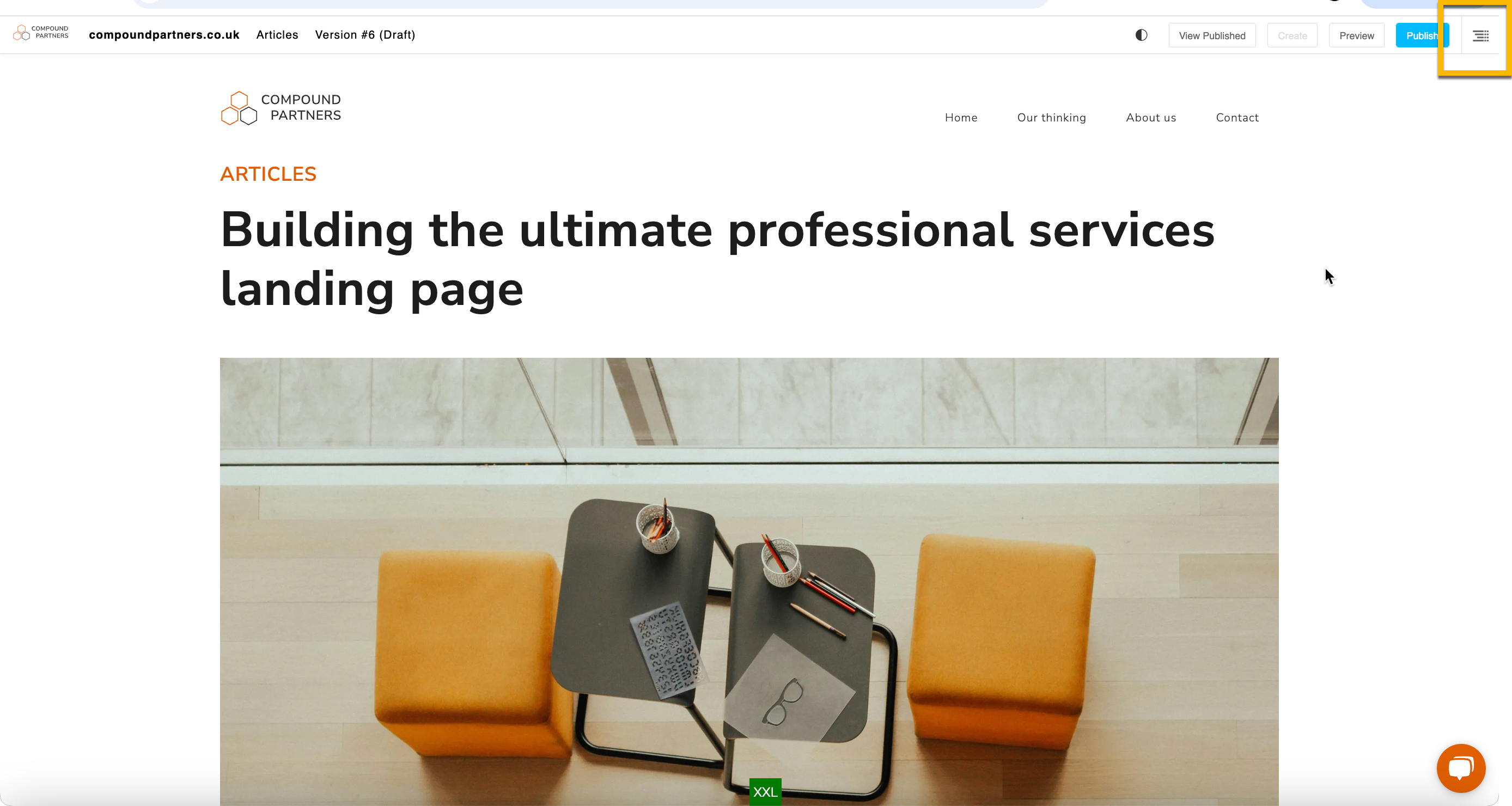
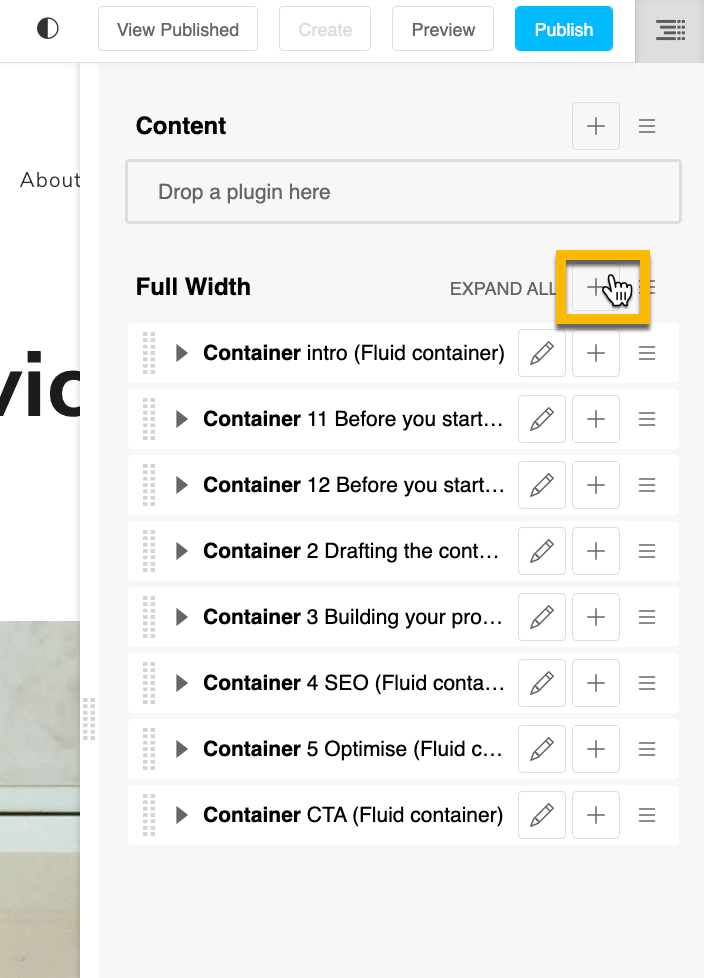
You can add plugins such as text and images here, just press the + to reveal the drop down and search for the plugin you would like to use
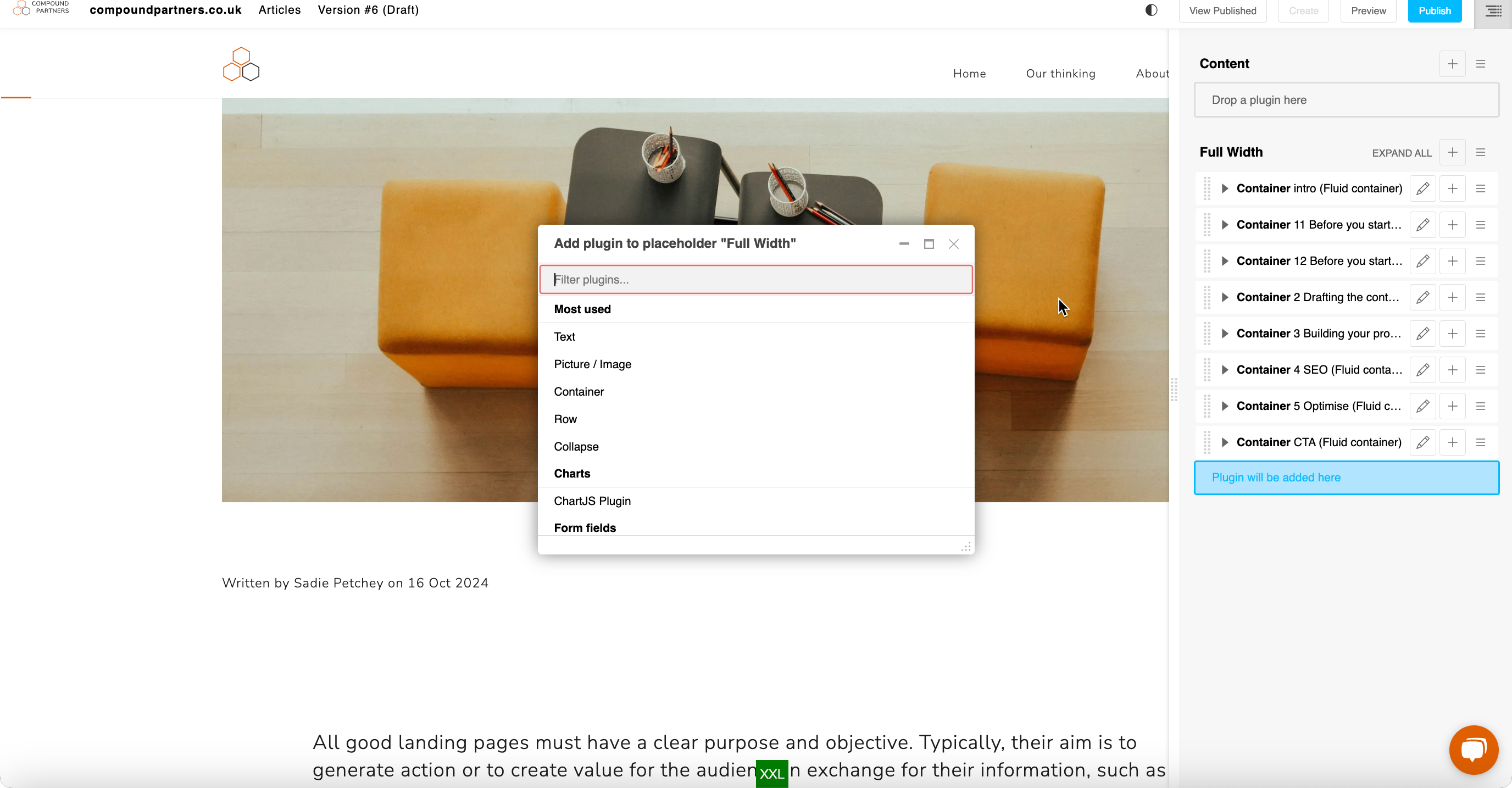
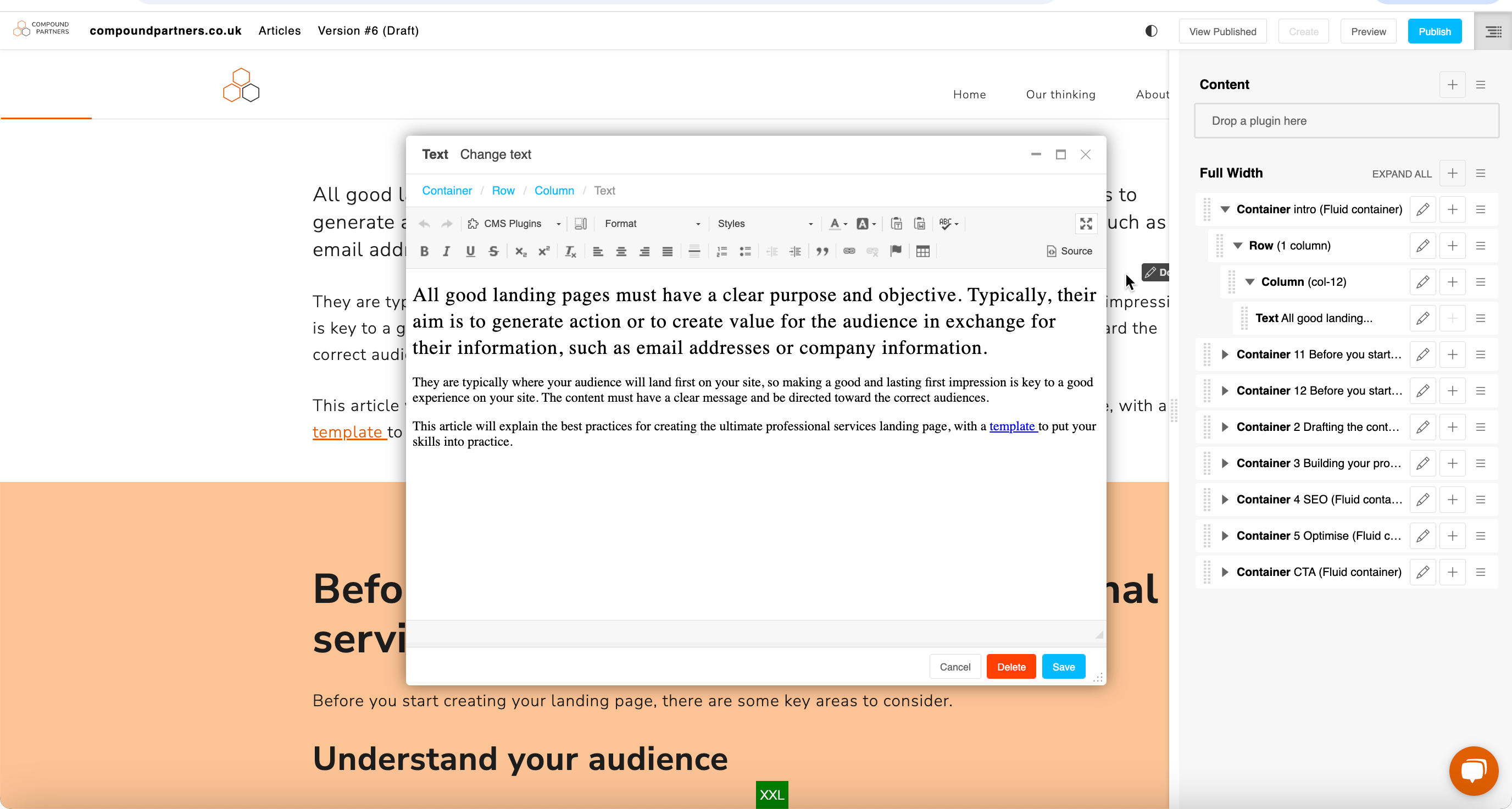
When you are finished editing, press save and the plugin will appear on the page.
To `edit` the plugin again, press the `pencil` tool
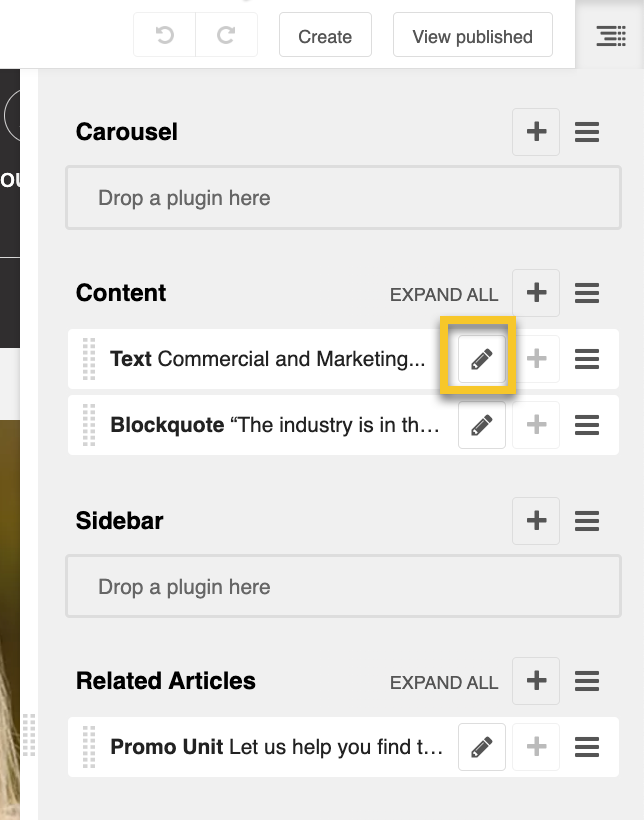
To move the plugins, you can drag them if you would like to change the order.
Join our community of professionals and gain access to valuable content that will help you navigate the ever-changing professional services landscape.
Our thinking