This article details what an ideal article could look like on your website.
It will give a step-by-step runthrough of what must be included in an article.
This article details what an ideal article could look like on your website.
It will give a step-by-step runthrough of what must be included in an article.
In your title, aim for 65 characters. It should describe the content of your article, so don’t try to overcomplicate it. Make it very clear.

Who do we want the reader to contact when they have read the article? They don't necessarily need to be the person to write the content, just the person the reader needs to contact.
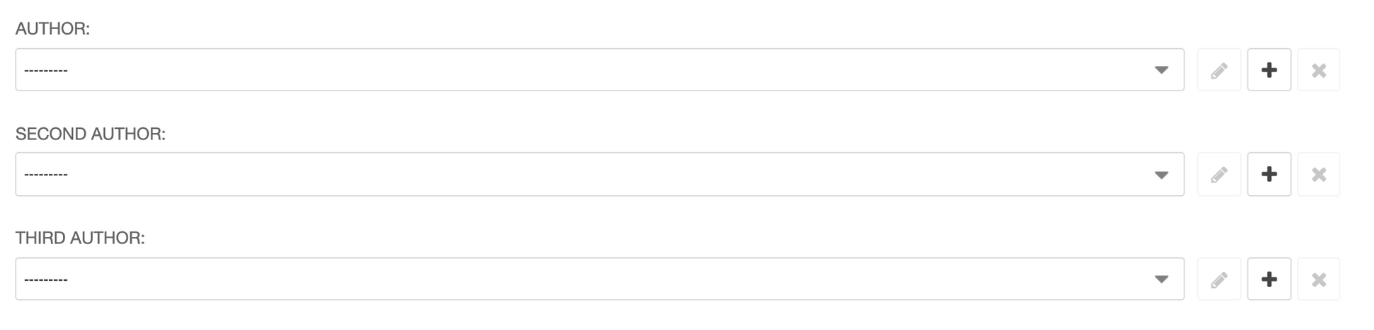
Other than for News, we should aim to have a header image. It makes the Related articles panels look much more attractive. Articles with images get more clicks than articles without.

Aim for 155 Characters, this won’t be displayed on the page, it’s used in listings. Write it as a call to action to encourage the reader to click through.
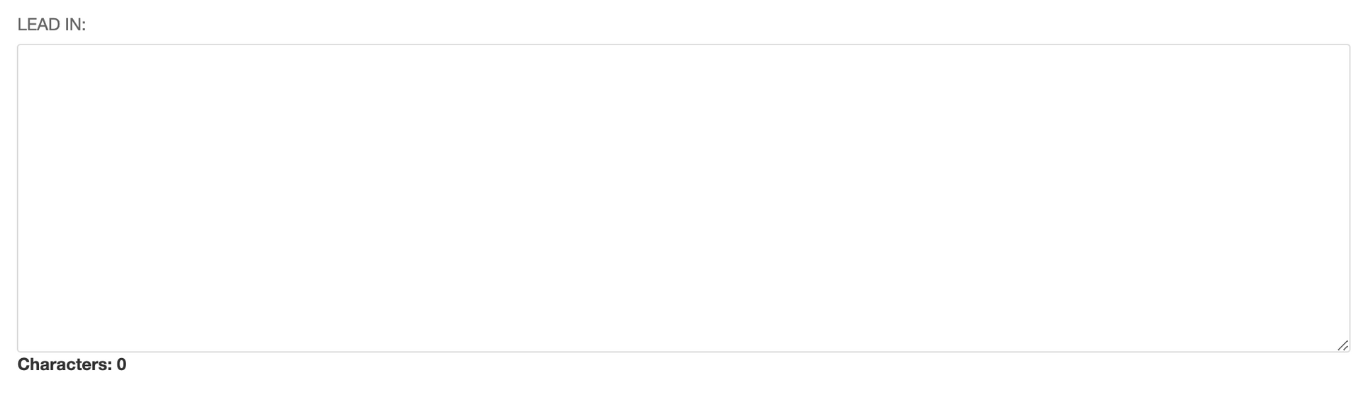
Is it classified to the right Services and Categories? This is what creates the “Related articles” at the bottom of the template. This filter can be accessed by clicking on “Advanced services”.
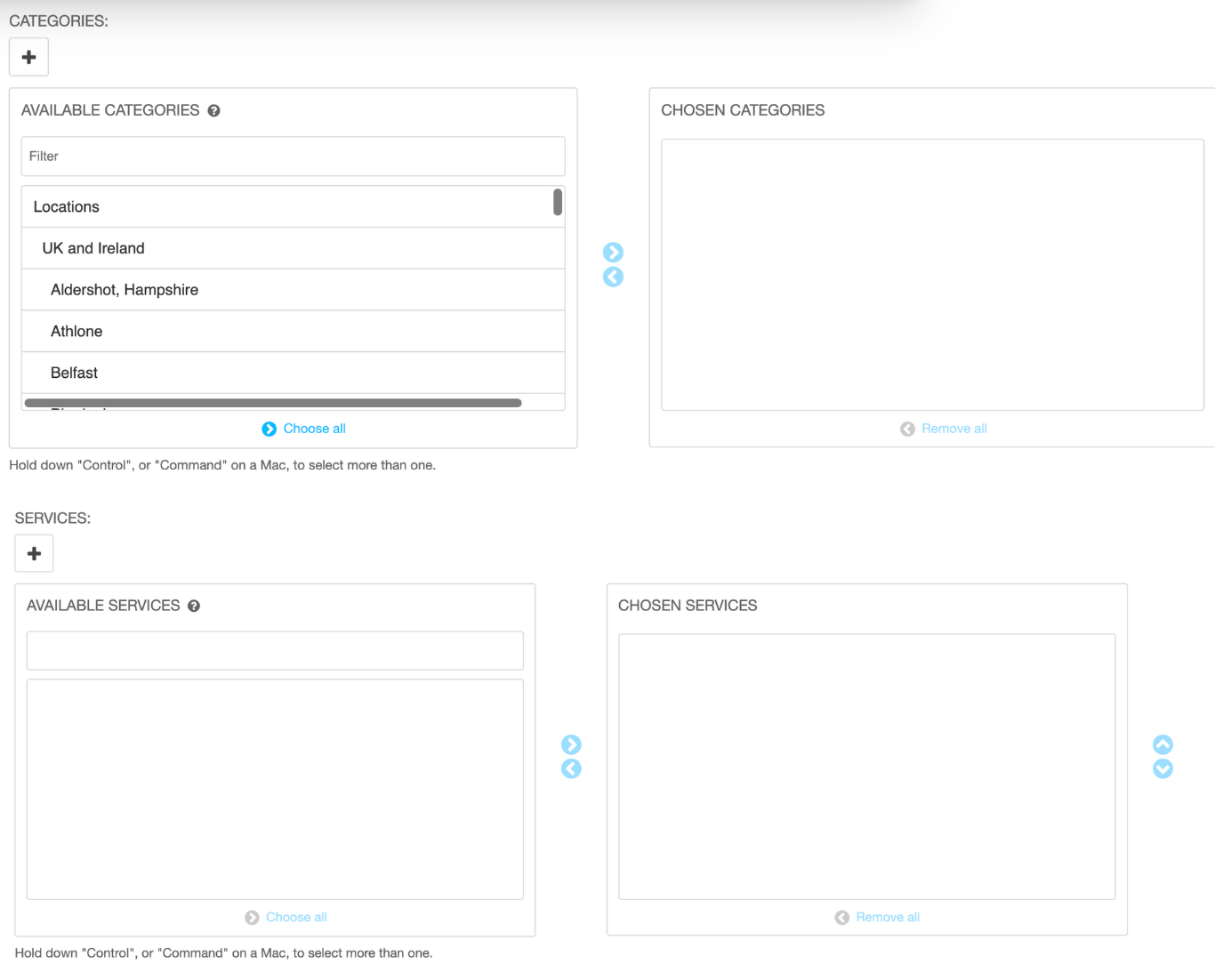
This text should be in the ‘Lead paragraph’ font style. This is your main chance to keep the reader on the page so they read on further.
Make it concise and tell the reader what they will find out in the article. Do not be vague or cryptic, tell them what they will learn if they read on.
We are writing content in the ‘inverted pyramid’ style:
- Tell them the answer
- Tell them how we arrived at the answer
- Give them background detail
See: https://www.nngroup.com/articles/inverted-pyramid/
It’s hard to read long blocks of text on the screen. Break body copy up into short paragraphs that contain one or two pieces of information. Have a look at the BBC news articles. Some of their paragraphs are just one sentence.
https://www.bbc.co.uk/news/57932699
Readers scan down the page, looking for the sections that address their particular issue so use headings to signpost key ideas/arguments, again, look at the BBC article:
https://www.bbc.co.uk/news/57932699
Heading 2 should be used for the first level, Heading three for the next level. If you need another level of headings then your article is too complicated, think about how you can restructure it.
Bullet points can help break up the text and highlight key points in a list rather than explaining each in a sentence.
Sometimes a quote or image can help break the content up but try to avoid interrupting the reader’s flow down the page too much. Our aim is for them to complete the article and then act.
Putting things in boxouts can highlight key text, as you would in print. You can also use the float container to push things out to the RHS to avoid blocking the reader’s flow. Especially useful if it a promo unit that might lead the reader away from this page.
If your article has a conclusion, highlight it, either with a heading, or maybe pull the content into a boxout.
All articles should have a purpose, reflected in the call to action. That might be a promo unit (to a Product/Service/other page), a download or even a form. Always aim to create one, specific call to action.
The reader will also have the option to contact the expert or read a related article if they don’t respond to the primary CTA
Join our community of professionals and gain access to valuable content that will help you navigate the ever-changing professional services landscape.
Our thinking