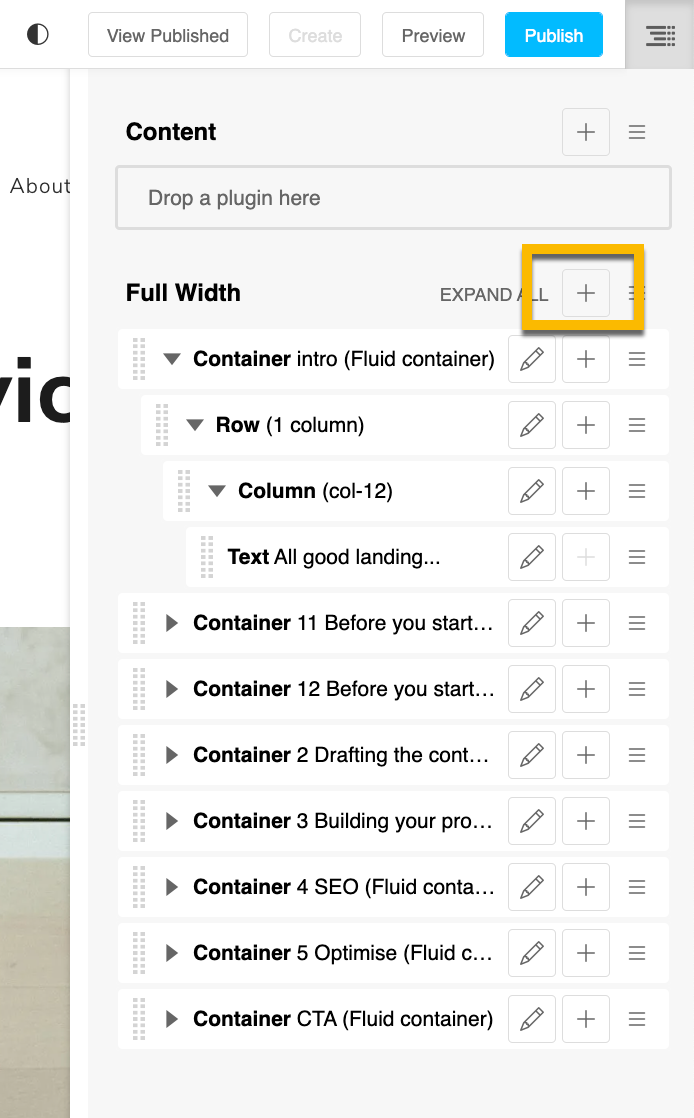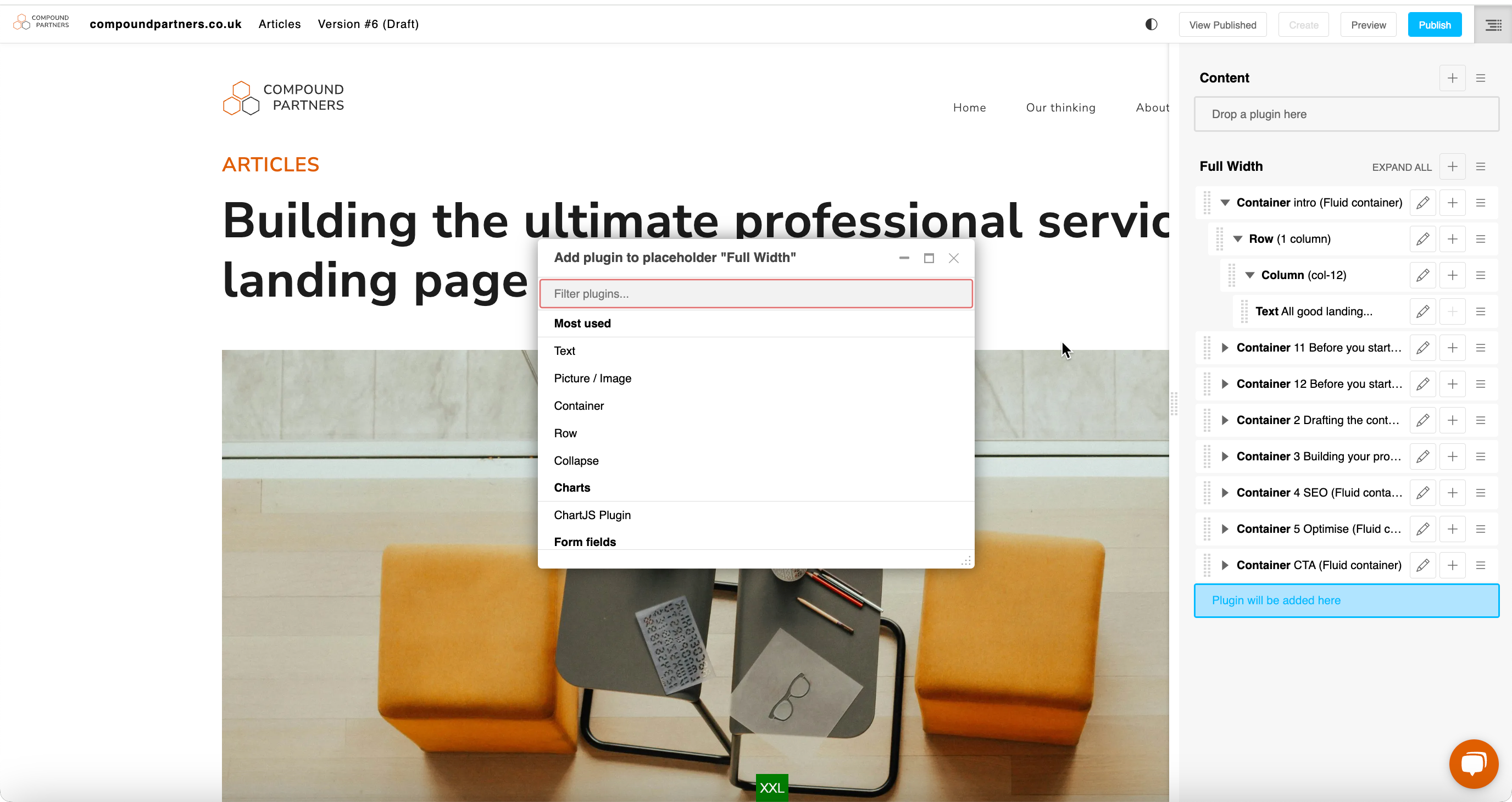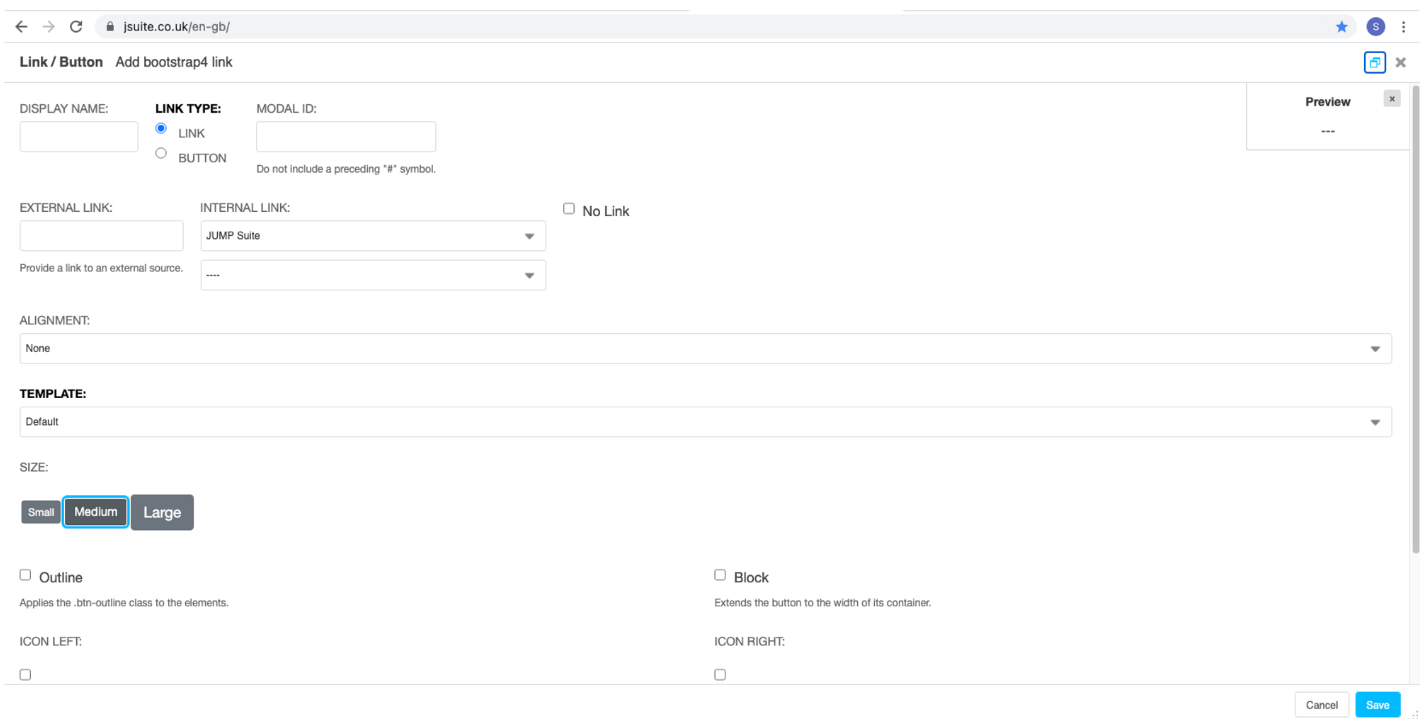How to add a link/button:
Step 1: Add a button plugin
Press the '+' button and search for the link/button plugin.
Step 2: Set the parameters
On V3, you can change the:
- The name displayed: this is the text that will be displayed on your link or button
- The external link/ The internal link: this is the page to which the button/link refers
- The context: this is the style of the link/button
- Size
- The Outline box: creation of a button with a style that is not full, and having only outlines. If the mouse passes over it, the button becomes full
- The Block box: is used to extend the button so that it is as wide as the container.
On V4, the plugin works in the same way, with the addition of the internal link drop down. This will display all the pages on your site, including landing pages, articles, services, etc.
We would encourage you to use this drop-down where possible, as the link goes directly to the page. So, if the URL changes for the page, the button will still go to the correct page.