This article explains how to use an image plugin.
It will explain how to add an image to your page or article.
This article explains how to use an image plugin.
It will explain how to add an image to your page or article.
You can also choose to add an external image via its URL
You can also determine the parameters in the plugin:
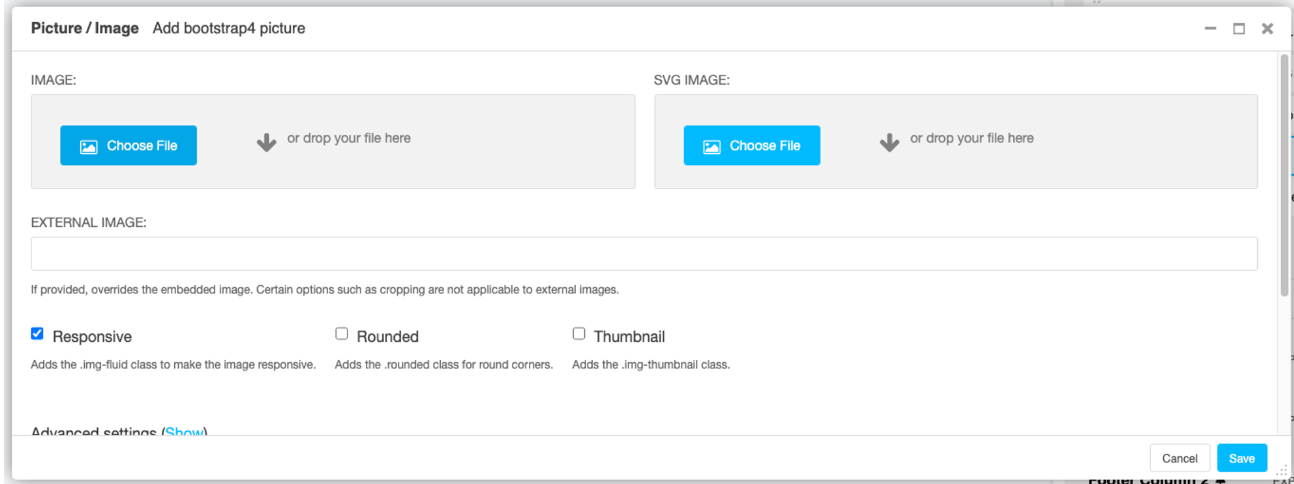
If you view the advanced settings, you will be able to set the alt attribute of your image. This is something especially useful for your SEO, since search engines cannot interpret your images.
So, make a short description of your image containing the keywords. This description will be used by search engines and software to read your site for the visually impaired.
Couldn't find what you needed?
If you’re stuck or couldn’t find the answer you need, let us know and we’ll create a clear step-by-step guide.
Plugin guidance