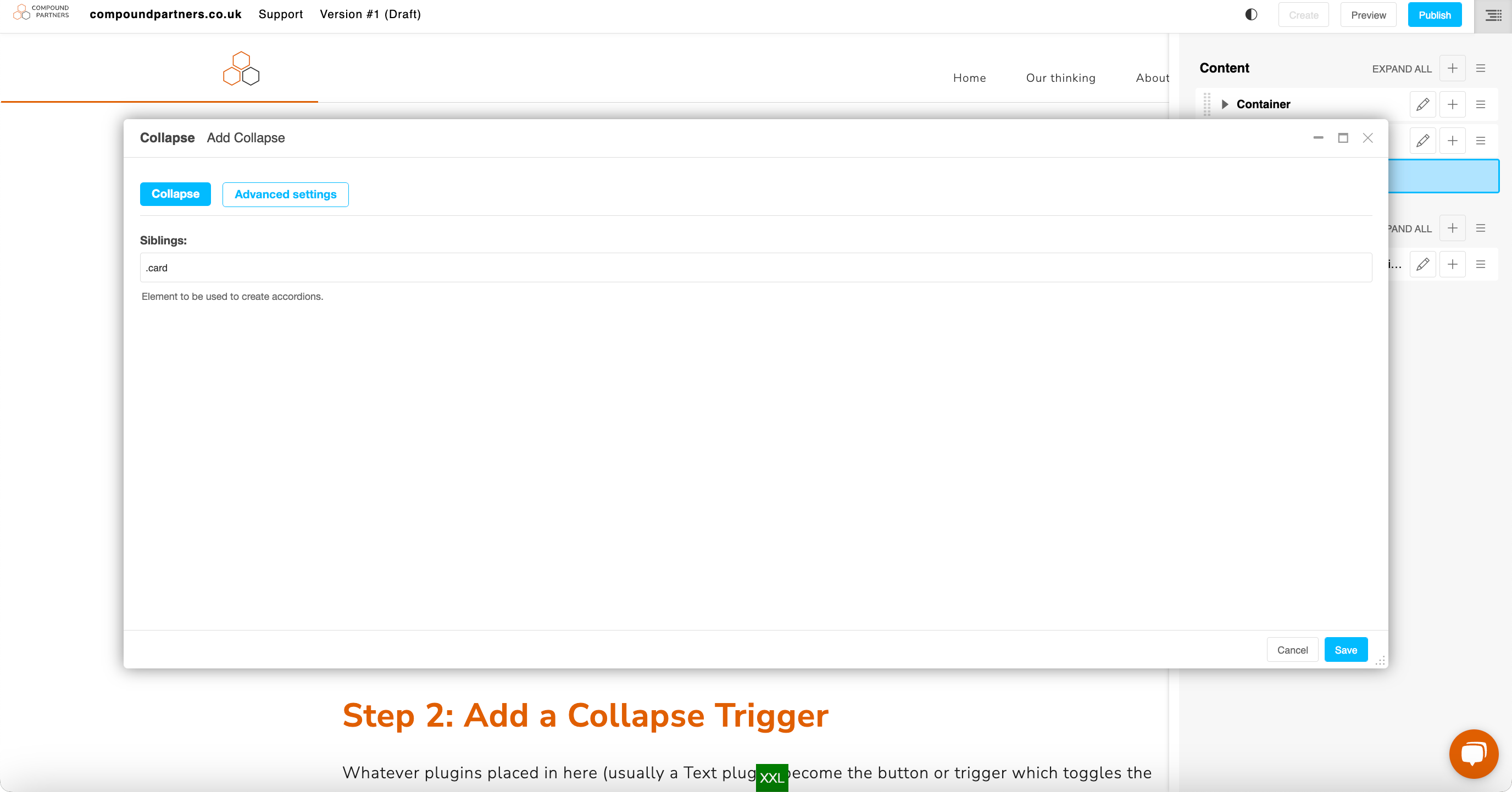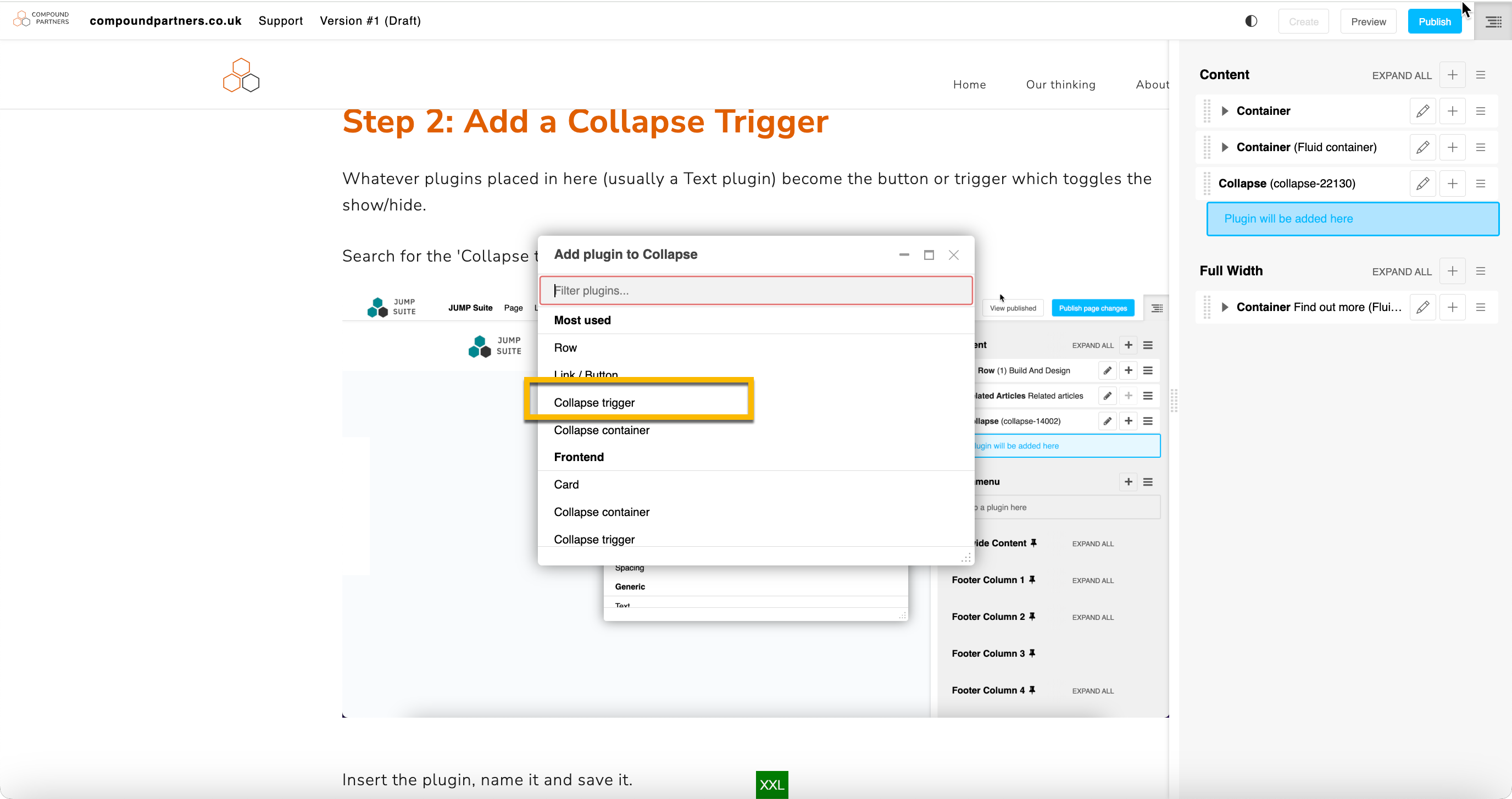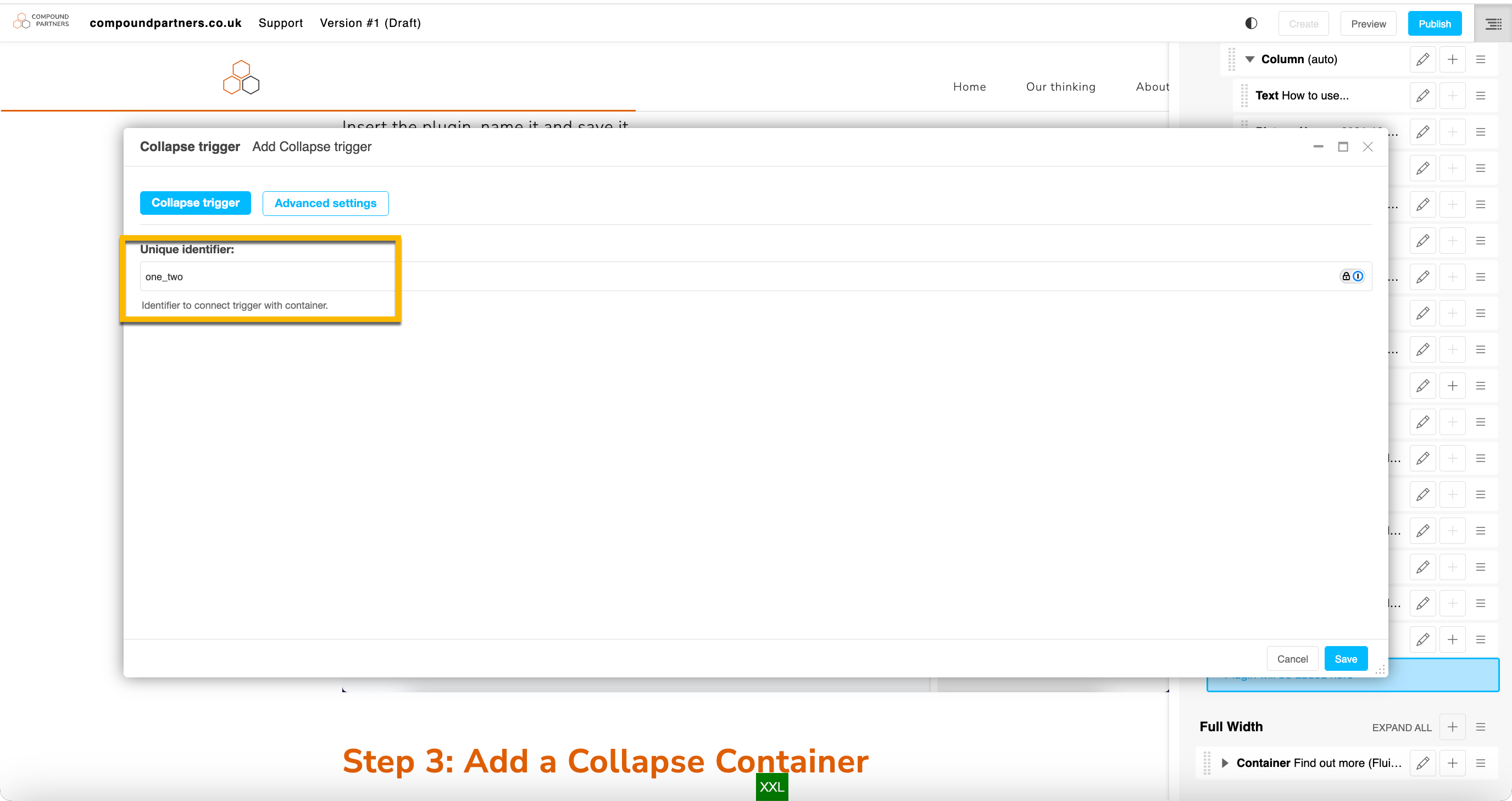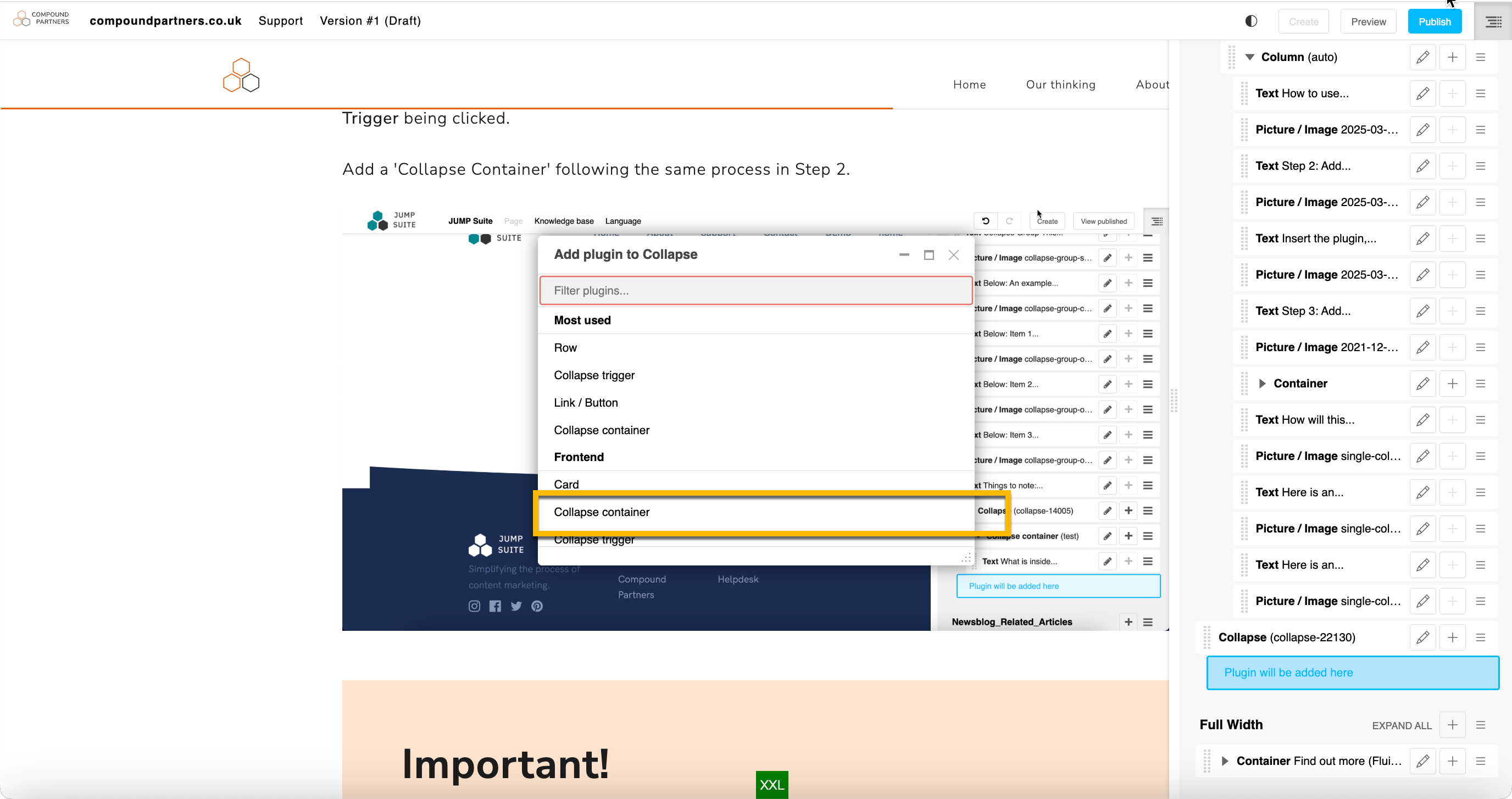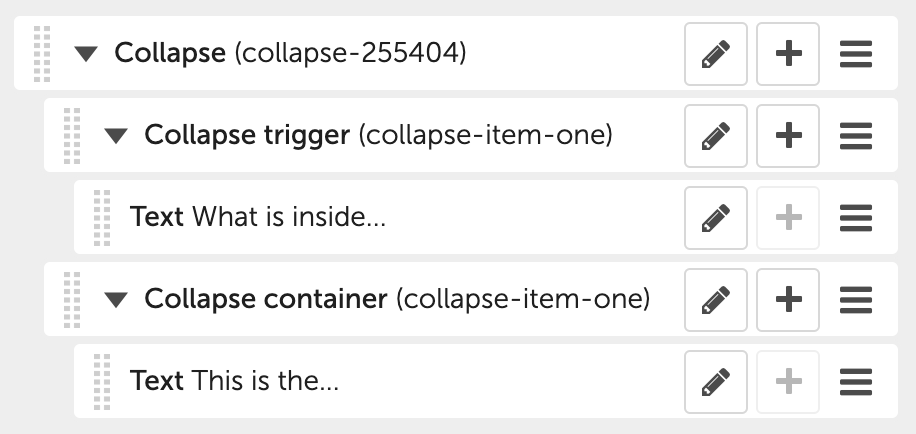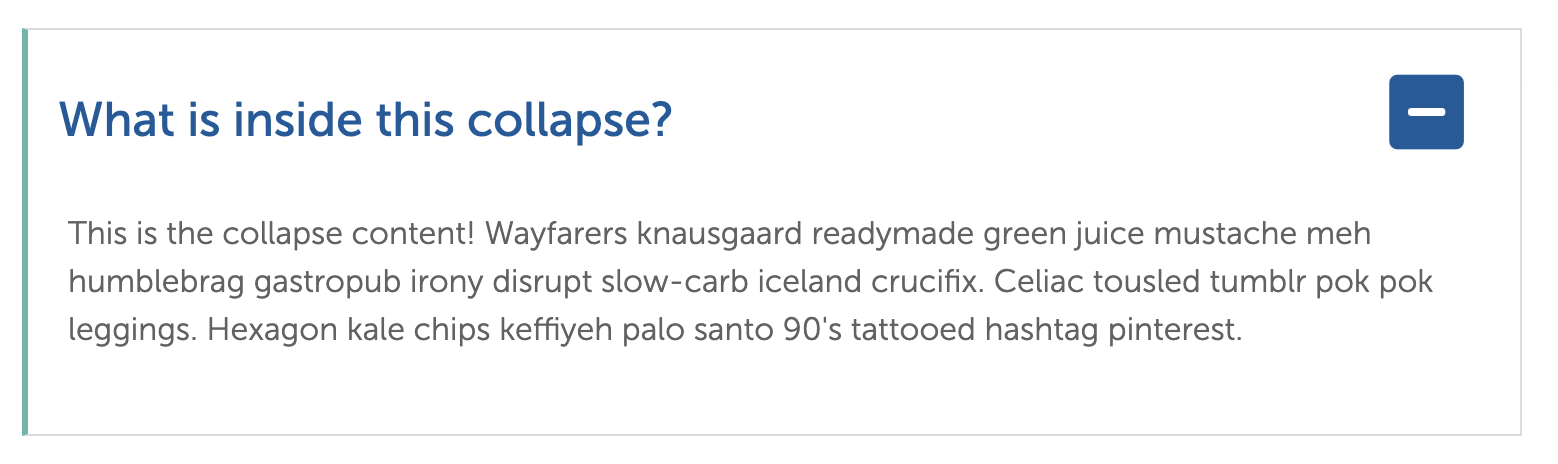How to use a collapse:
Step 1: Add a 'Collapse'
This is the parent plugin which contains a single trigger and container.
To add a collapse, insert a 'collapse' plugin from the hamburger menu in the sidebar:
Step 2: Add a Collapse Trigger
Whatever plugins placed in here (usually a Text plugin) becomes the button or trigger which toggles the show/hide.
Search for the 'Collapse trigger' within the 'Collapse 'plugin
Insert the plugin, name it and save it.
Make sure it has a logical name as this will be the 'ID' the plugin goes by. You should also note that you can't use spaces in the ID name. If you need to add a space, add un underscore. Generally, its best to refrain using any characters other than text and underscores for the ID.
Step 3: Add a Collapse Container
Whatever plugins are placed in here (usually a text plugin) are shown or hidden based on the Collapse Trigger being clicked.
Add a 'Collapse Container' following the same process in Step 2.
How will this look on the site?
It is useful for hiding secondary or non-essential content, reducing percieved page 'size'. The reader can simply click on the text of the collapse and it will open/expand. To close/despand, they just need to click it again.
Here is an example of how it should look in the page structure:
Here is an example of how the plugin will look on the page, unopened:
Here is an example of how it will look on the page, opened: