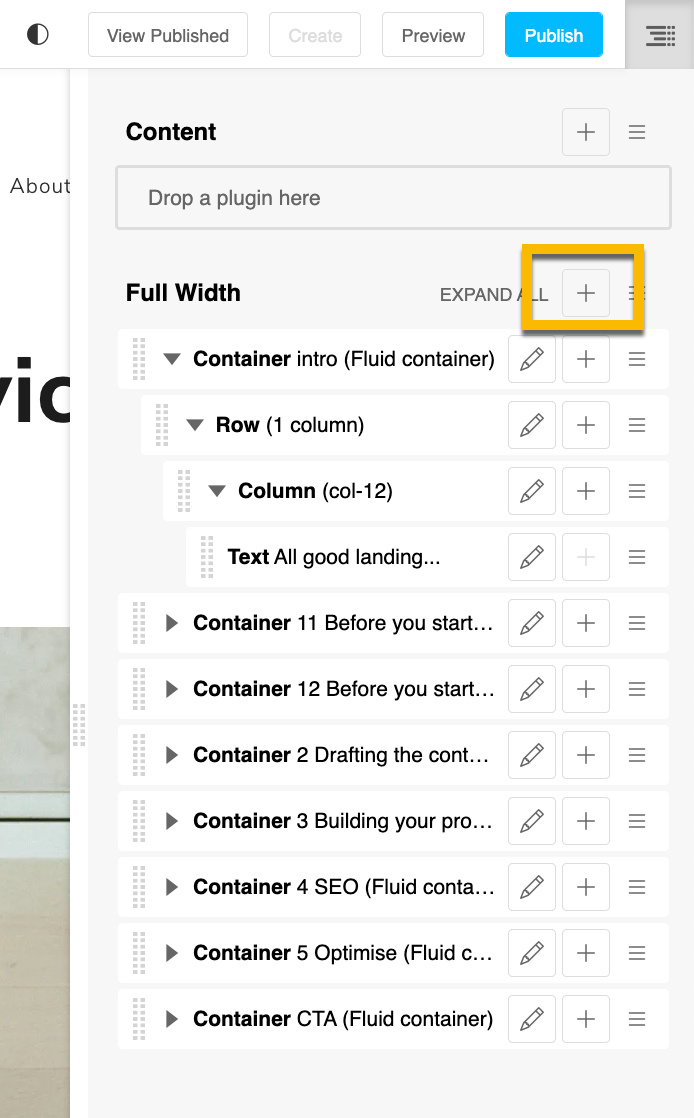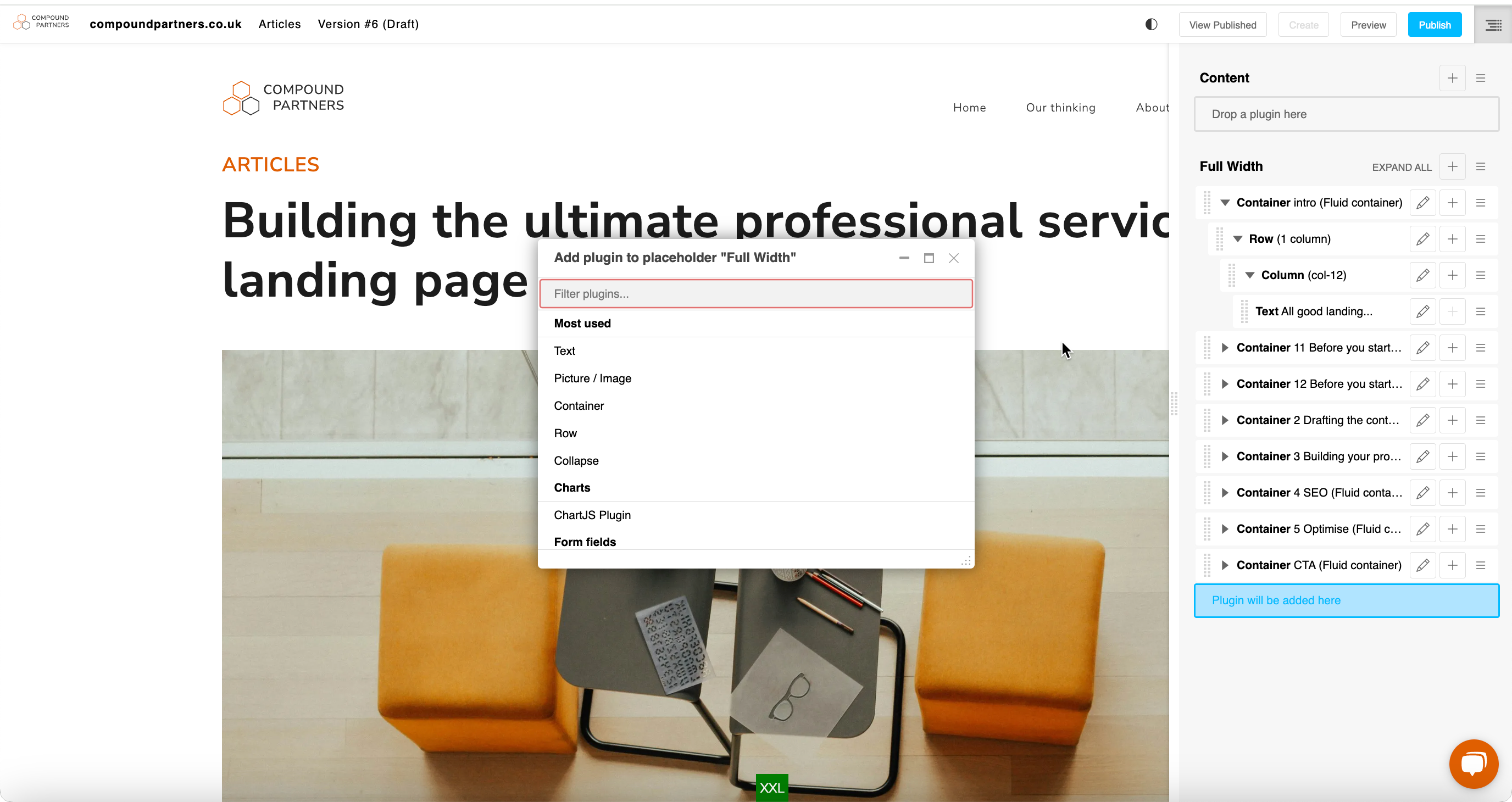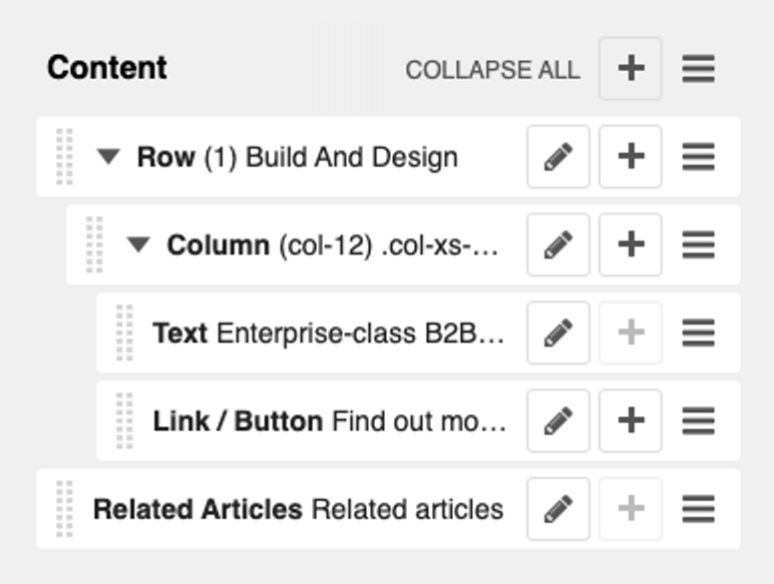This article explains how to add plugins.
Plugins allow you to display your content on the page. In the structure menu, you can add, modify or remove plugins from your page. A few main examples of plugins would be text, images, videos, links and buttons.