You can use anchors when you want to create a link to content further down the webpage.
This can be useful when you want to send the reader from one particular piece of text to another directly, for example, jumping to a Heading in a section.
You can use anchors when you want to create a link to content further down the webpage.
This can be useful when you want to send the reader from one particular piece of text to another directly, for example, jumping to a Heading in a section.
This is the destination of the anchors, so the reader will be taken here.
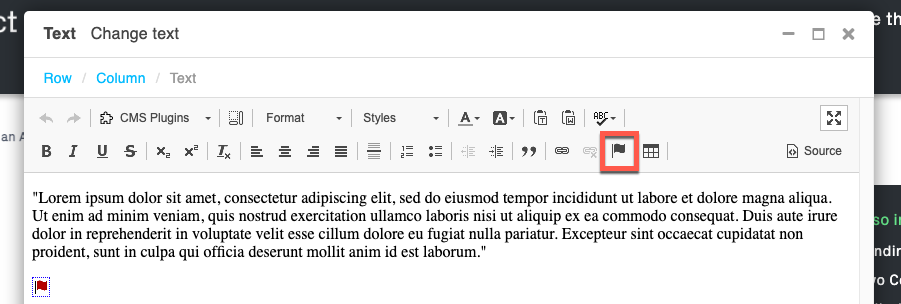
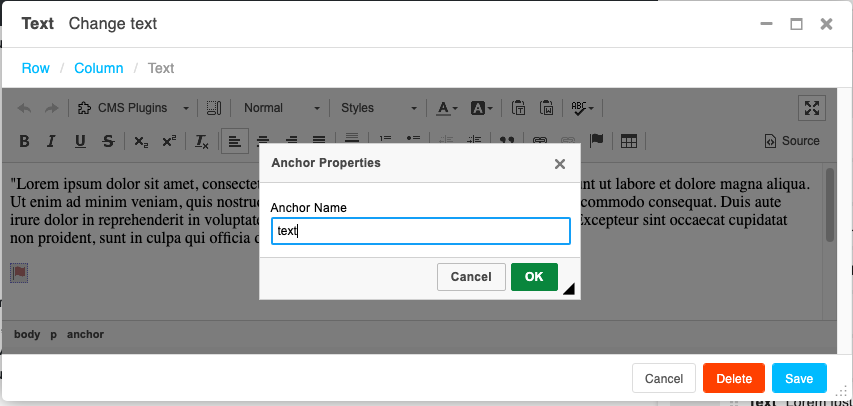
Make sure to position this where you would like the link to be shown as this will take the reader further down the page to the Anchor.
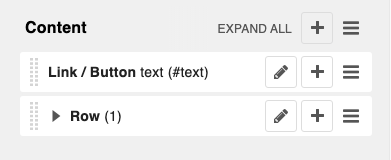
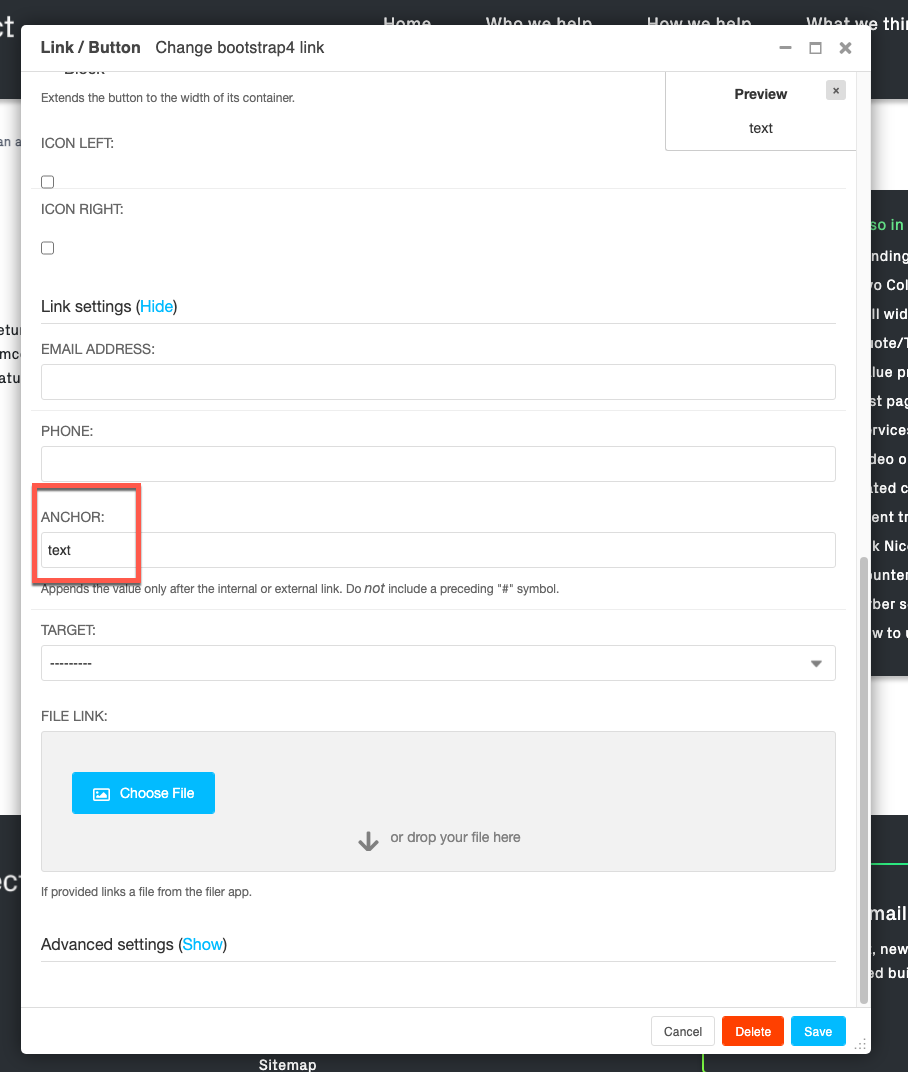
Save these settings. The links should appear and when clicked on, the page should move down to the anchor.
If you have a "Sticky" navigation, you will need to hide the navigation bar and move the anchor higher in the text.
You may need to try out different positions to see where the anchor needs to be to match up how you want it to display.
Couldn't find what you needed?
If you’re stuck or couldn’t find the answer you need, let us know and we’ll create a clear step-by-step guide.
Plugin guidance