Boxouts can be used to call out and empathise certain points.
They can be used nearly anywhere on a page or and article.
They are set up differently in V3 and V4, which is explained in this article.
Boxouts can be used to call out and empathise certain points.
They can be used nearly anywhere on a page or and article.
They are set up differently in V3 and V4, which is explained in this article.
A boxout can be added to a row and column, or just as a stand-alone plugin.
Search 'boxout' within the column, or add the plugin in its own.
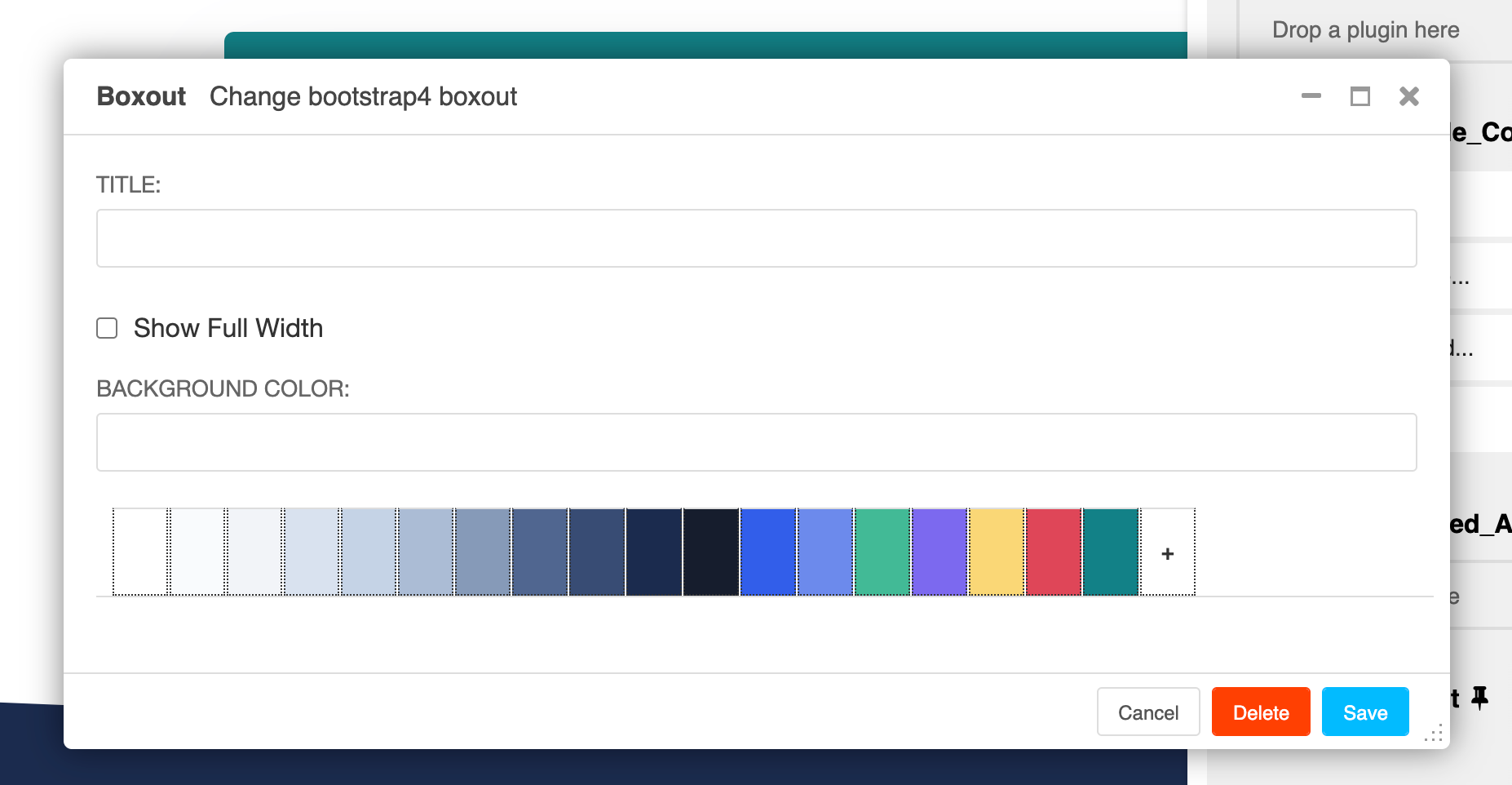
Within the plugin, you can add a title, colour or select a layout.
Every site has different layouts and styling.
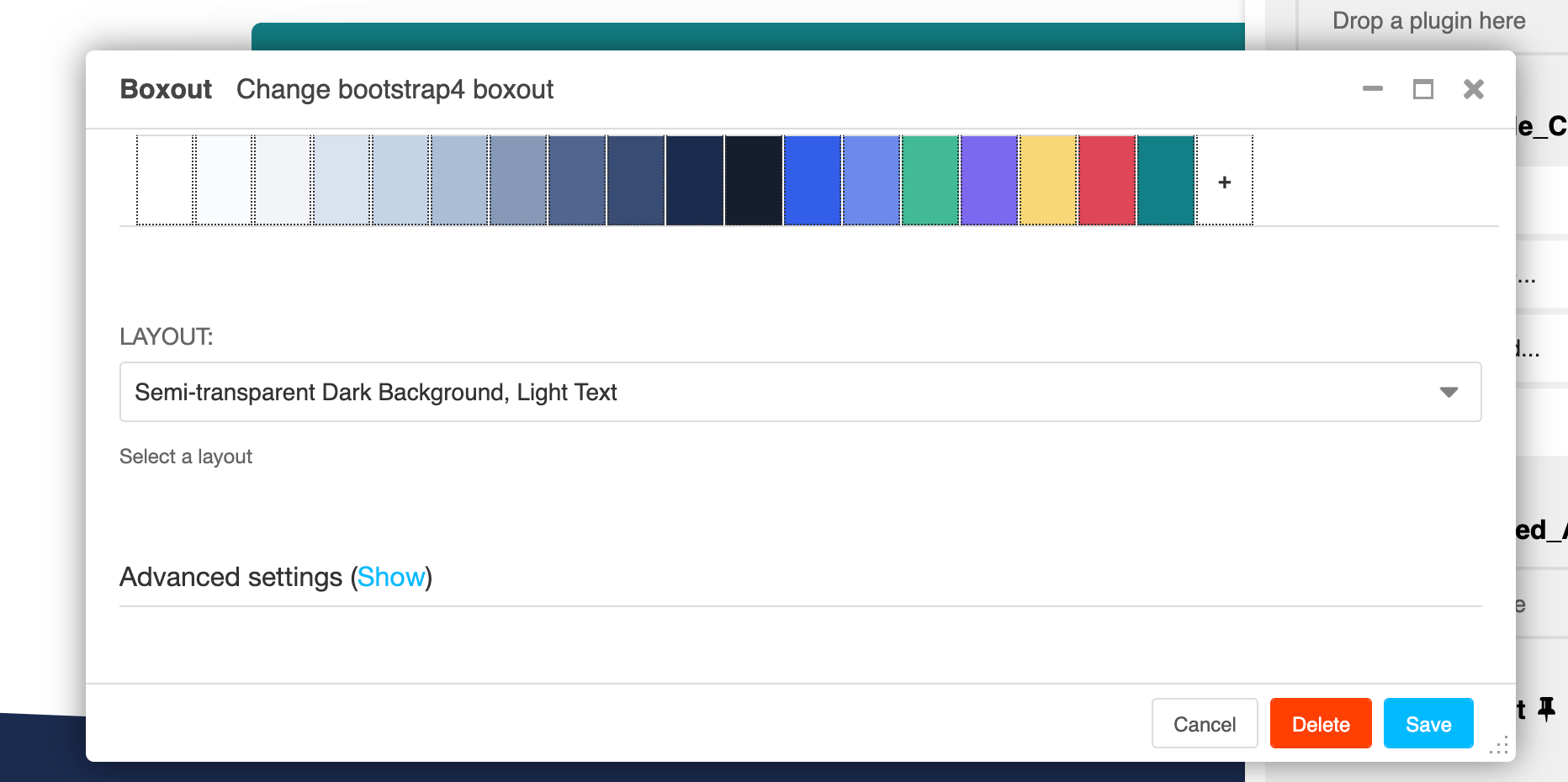
Adding a text plugin to a boxout allows text to be displayed. This is how you achieve the 'call out' look on the page as this text will stand out.
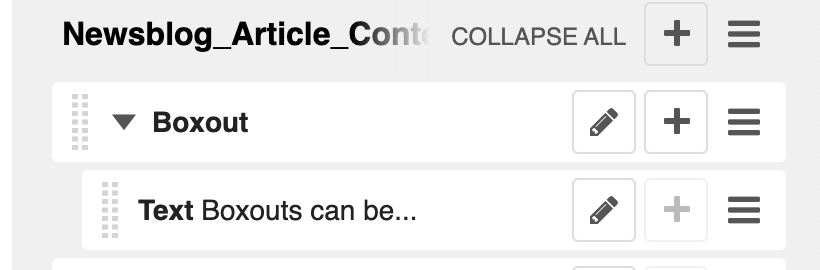
An image can also be added to a boxout.
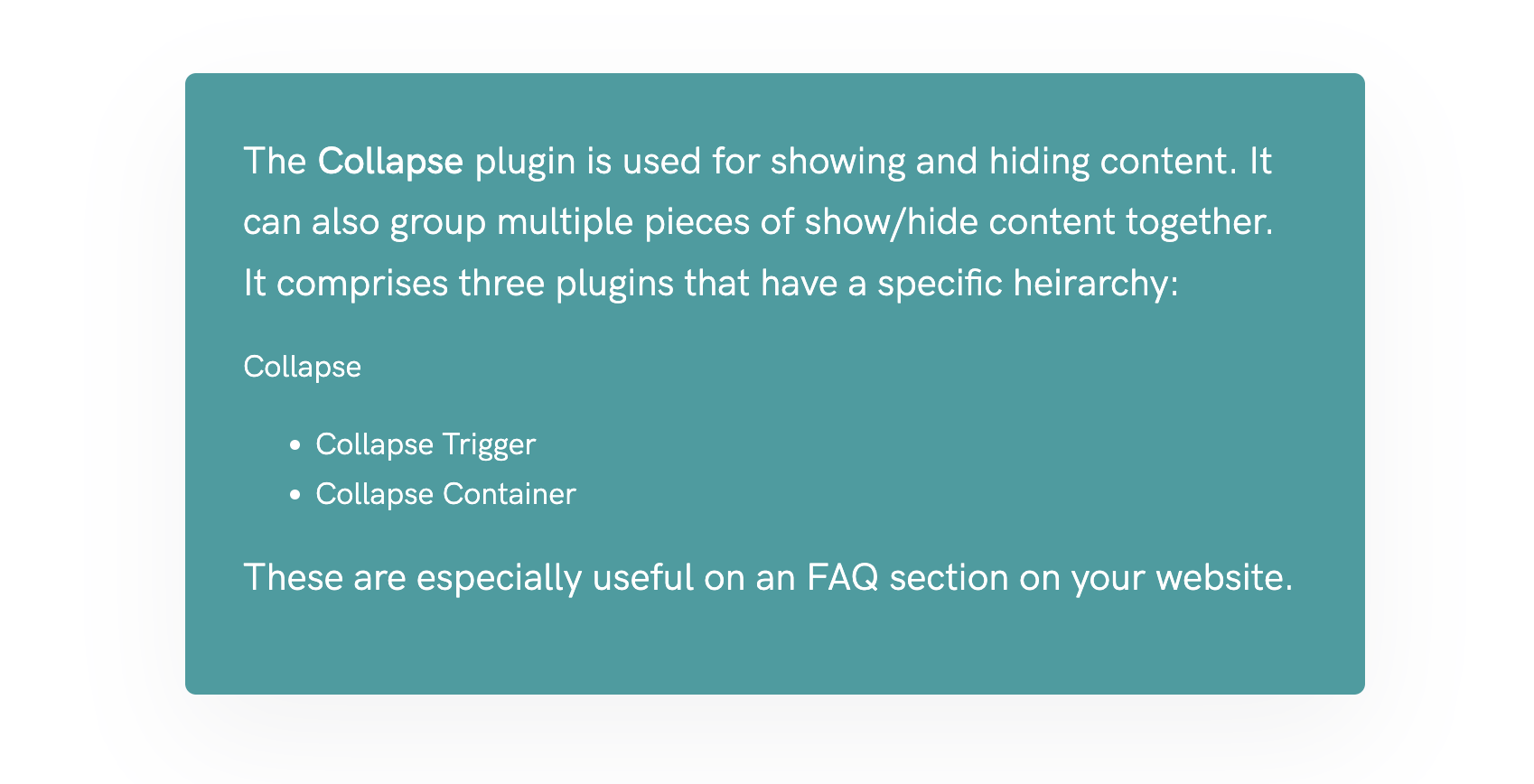
Adding a boxout on V4 is really simple.
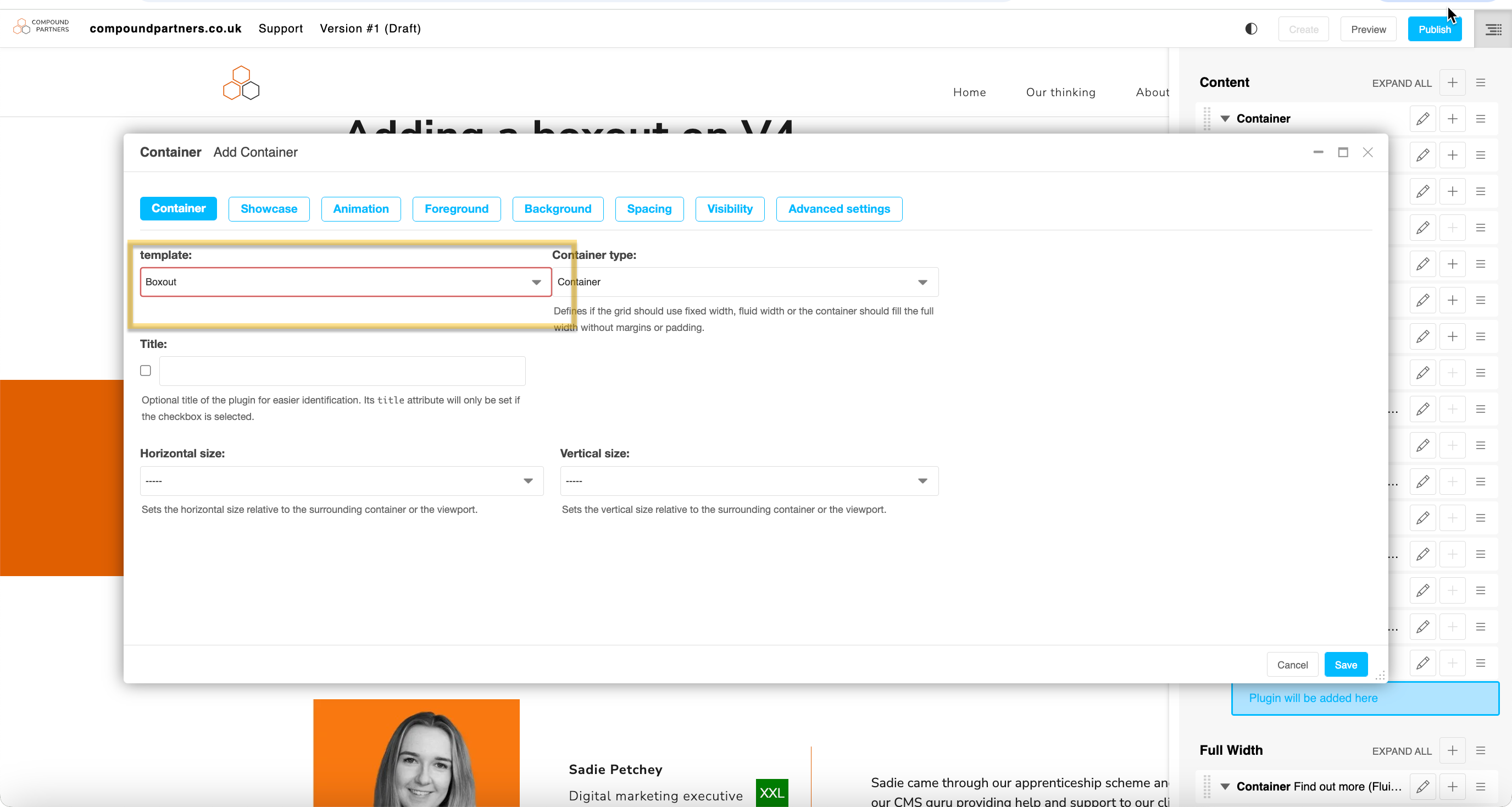
To complete the boxout, add a colour to the background, and a text plugin.
You don't need to add rows and columns to a boxout, you can add the plugins straight in.
Couldn't find what you needed?
If you’re stuck or couldn’t find the answer you need, let us know and we’ll create a clear step-by-step guide.
Plugin guidance