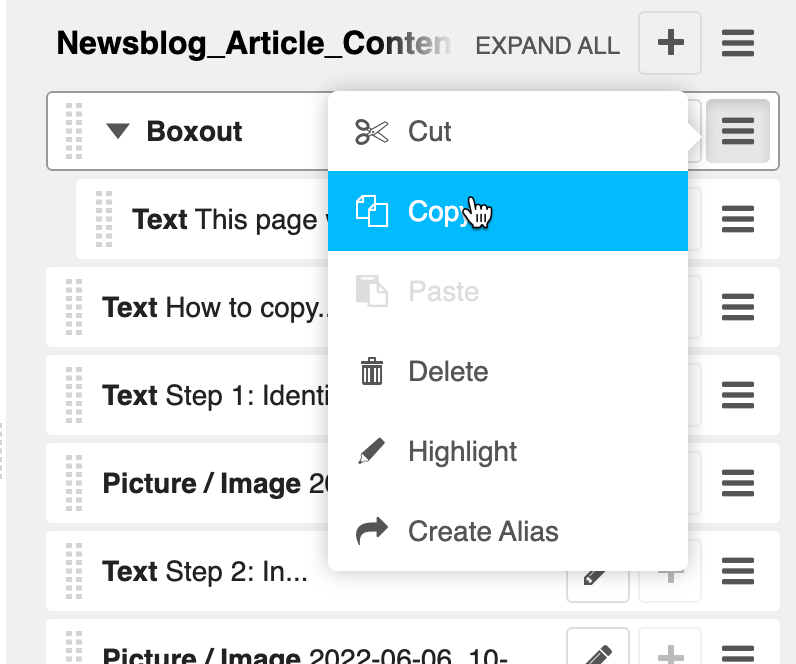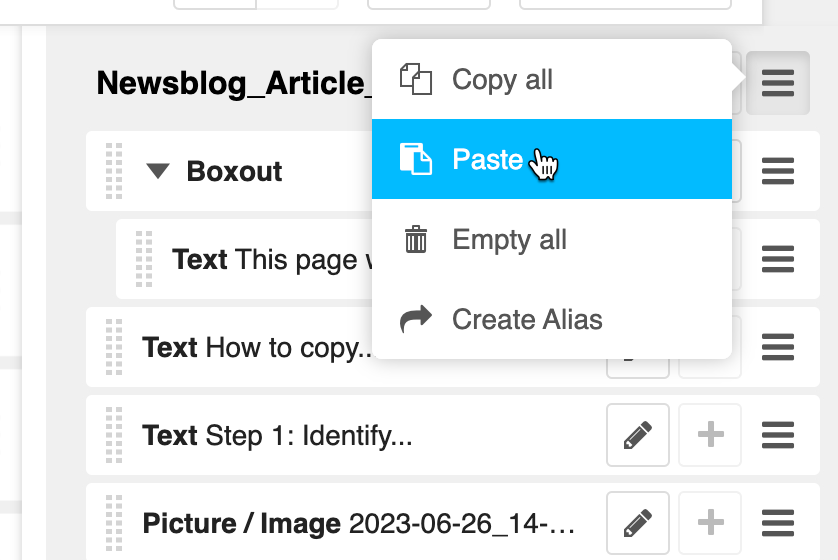This article will show how to copy content from one page to another.
This is the quickest way to build a page as a part of a series of other pages. It also allows for consistency across pages too.
You can also copy and paste plugins onto the same page. This is useful when creating large landing pages/showcase content.