This article will explain how to add redirects to your site.
You can use them when a page no longer exists to link the user to another page.
This article will explain how to add redirects to your site.
You can use them when a page no longer exists to link the user to another page.
For example, if you want to redirect /about/ to /about-us/
Redirects may be quite far down the listing in the administration back, so make sure you look carefully.
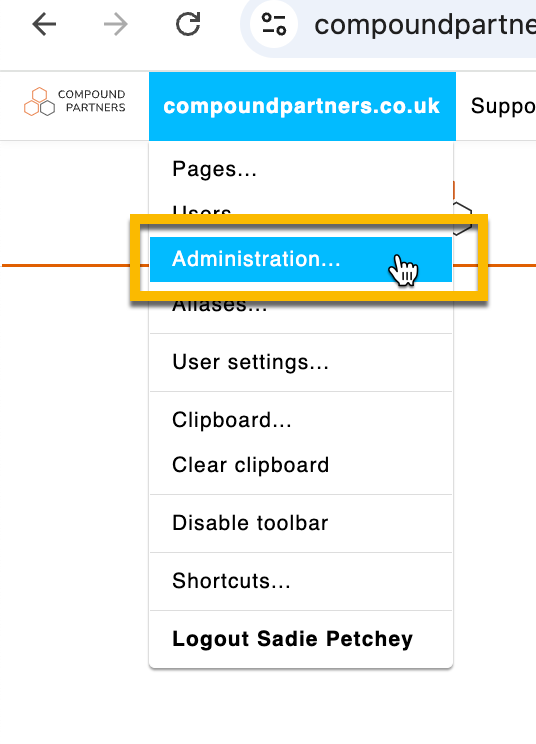
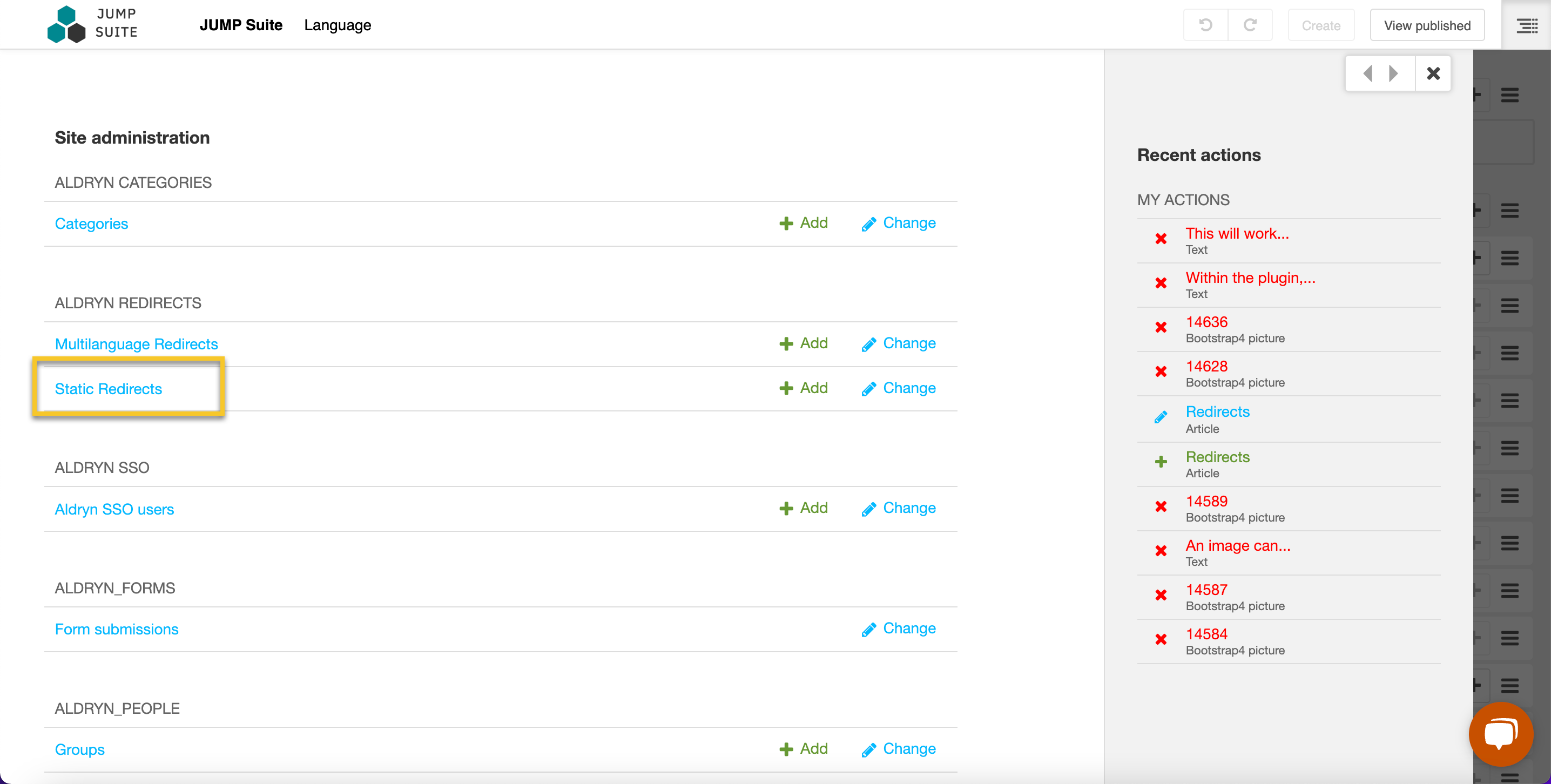
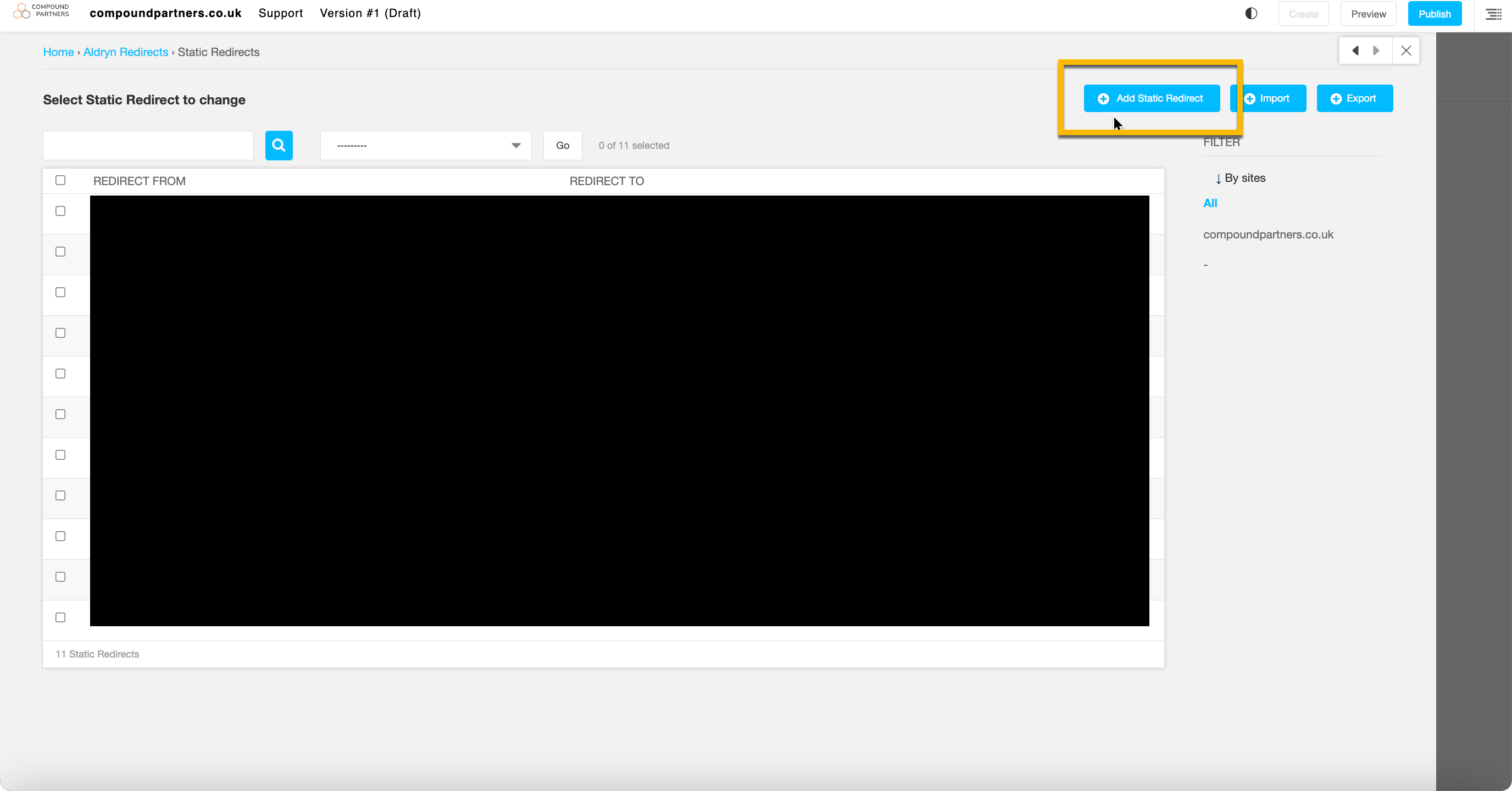
Make sure to remove the '/' from the end of the original link, and make sure your new link begins and ends with a '/'.
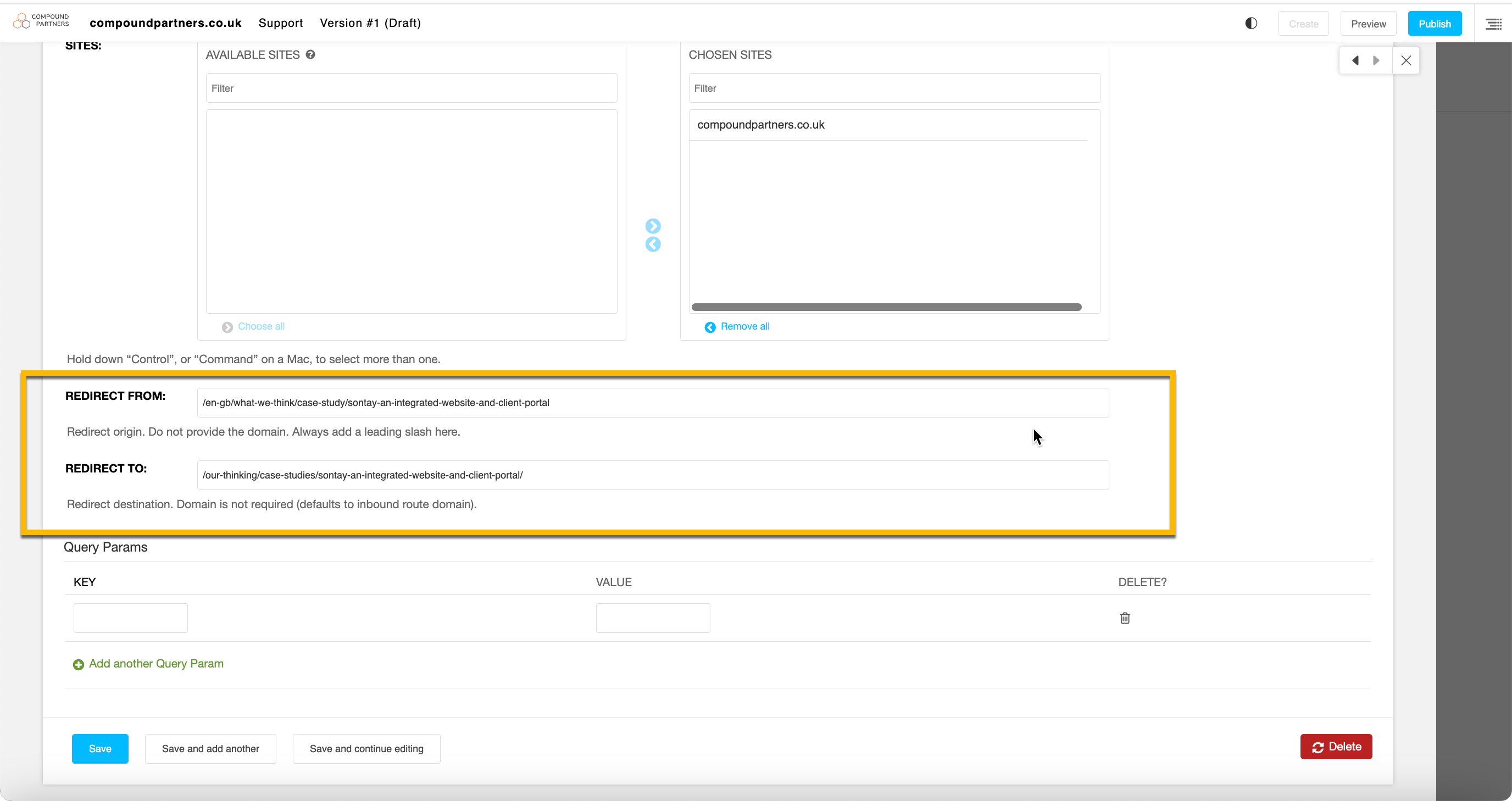
You can test it out by searching for the original URL and ensuring it redirects you to the new page.
Couldn't find what you needed?
If you’re stuck or couldn’t find the answer you need, let us know and we’ll create a clear step-by-step guide.
Advanced modules