The tree structure of your site allows you to access all your pages. Many features and information are present in this part of your site.
You can access this through clicking on your project menu and selecting "Pages"
The tree structure of your site allows you to access all your pages. Many features and information are present in this part of your site.
You can access this through clicking on your project menu and selecting "Pages"
Your home page is the trunk, it presents all the thematic pages of your site.
The theme pages are the branches of your tree and have other small branches. We can call these thematic pages "parent" pages.
The small branches correspond to the child pages of your thematic pages (the "parents"). Each parent page may or may not have child pages, just as the branch of a tree may or may not have smaller branches.
The leaves of your tree represent the content of your pages or the subpages of your child pages.
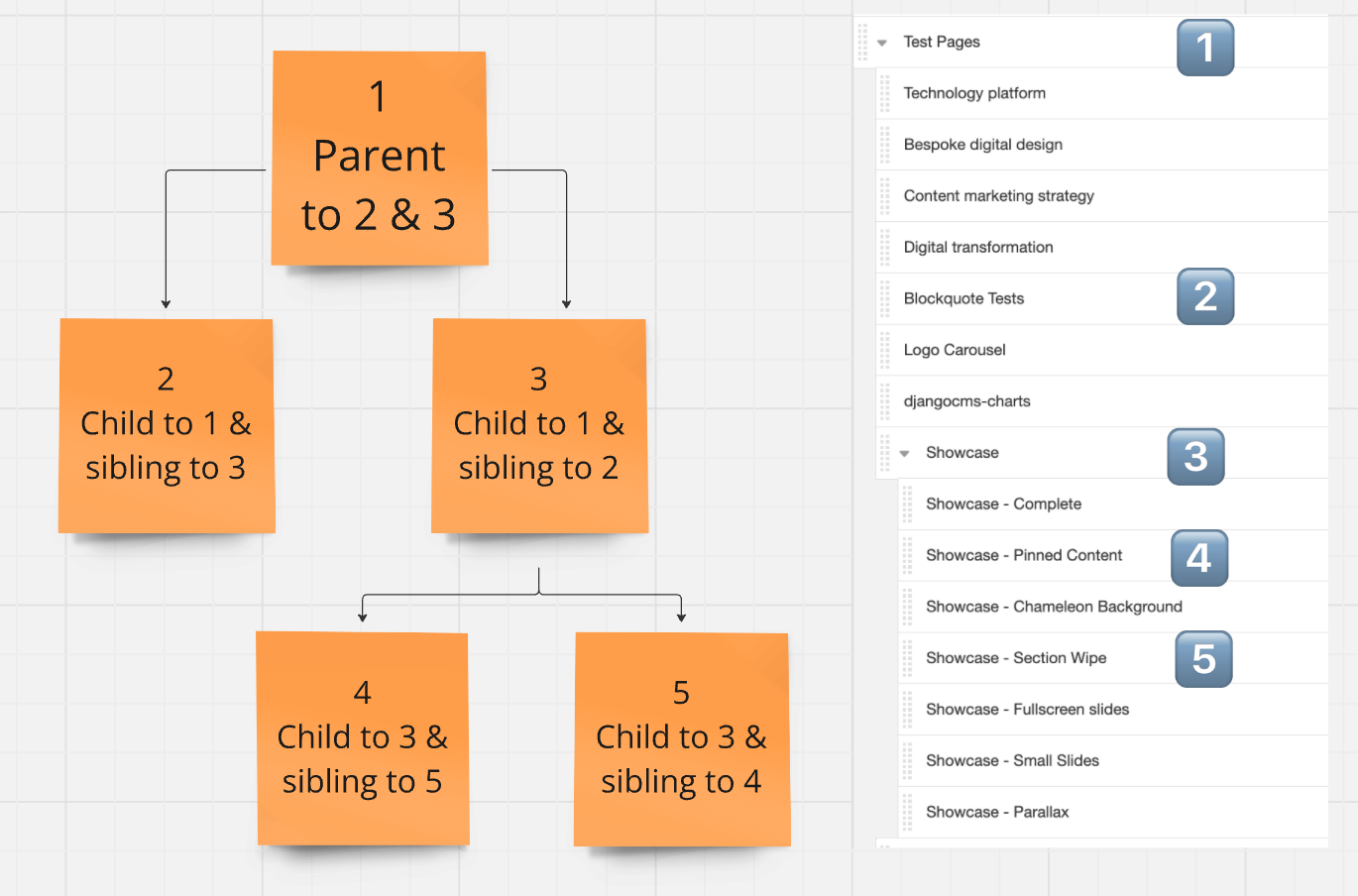

At the bottom right of the screen, there is a 'legend' key, which enables you to understand what each icon means.
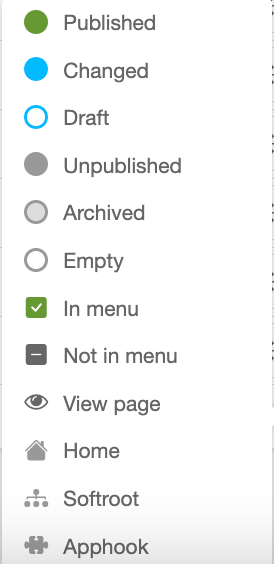
Couldn't find what you needed?
If you’re stuck or couldn’t find the answer you need, let us know and we’ll create a clear step-by-step guide.
Admin interface