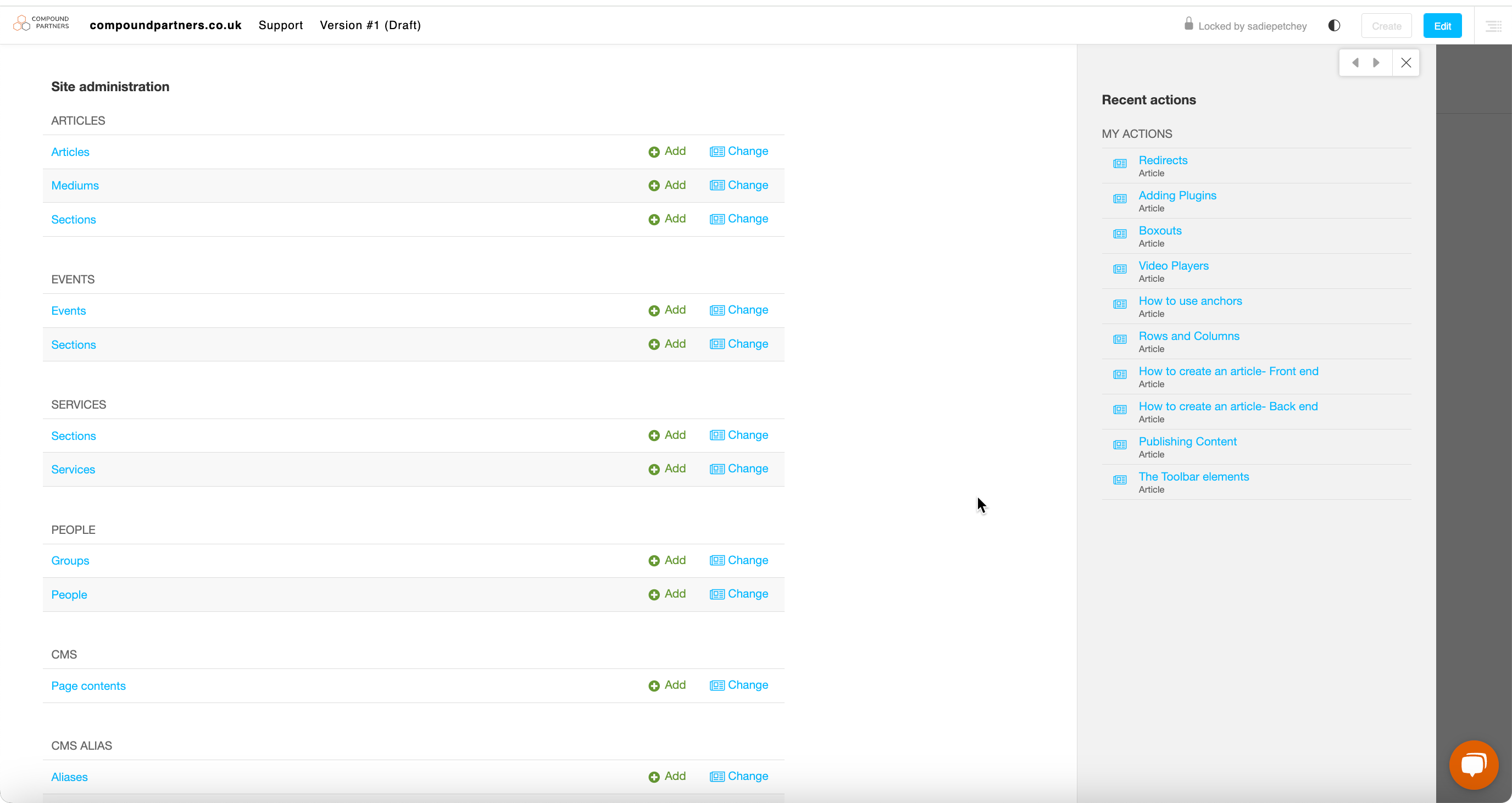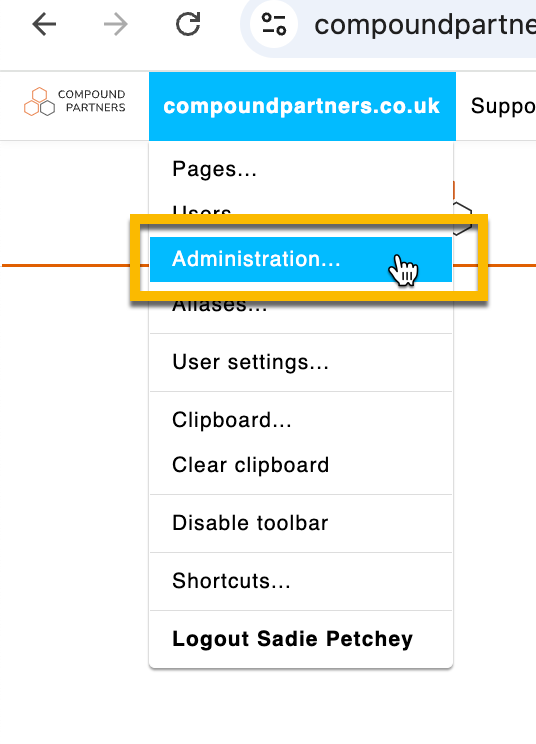What does it look like?
The admin interface looks like this:
How can I access it?
Click the name of your site in the top bar and select 'administration':
What does it do?
In the main panel, you'll find the different modules and options. These will be specific for your site and will be ordered with the most commonly updated modules at the top.
Articles, events and people will usually be at the top followed by the CMS module. Lesser used modules like redirects and categories will be towards the bottom.
Clicking on the options will take you to the modules which are covered in more detail in their knowledge base articles.
What does the toolbar allow me to do?
The main toolbar is visible when you are logged in and will change based on the actions you are performing at the time:
- Logo- This will switch you back and forth between the front end and back end editing modes
- Site name- Menu options to jump to useful places such as "Pages, "Admin", "Media Library.
- Page menu- Shows all the pages on the site.
- Language selector- Only visible for multi-lingual sites. Allows management of alternate language versions of the content.
- Undo/Redo- These work at a plugin level.
- Create- Allows the creation of new content types
- Publishing controls- Allows you to switch between draft and live versions and publish CMS pages
- Sidebar activation- Opens the sidebar to allow Plugins to be added.
There are some small differences depending on where you are in the system, these will be covered in the specific modules articles.
Important!
There are lots of different options in the admin menu, and each website differs in which ones you use/require. They are also ordered in order of use, so for many websites, articles will be at the top of the admin menu.
If you are unsure on what a section of the admin menu does, it is best to leave it and ask one of our team to help.