The Media library allows you to access all your files, folders and images on your site.
By accessing it, you will be able to modify the titles, alt tags, captions and other information of your images, and also manage your folders and files.
The Media library allows you to access all your files, folders and images on your site.
By accessing it, you will be able to modify the titles, alt tags, captions and other information of your images, and also manage your folders and files.
To manage the files, look for the Filer section and click on "Folders"
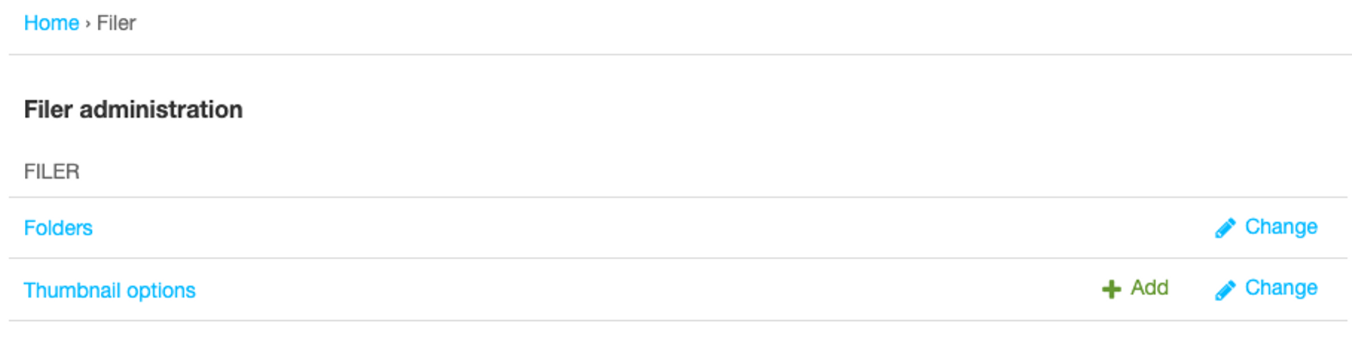
All folders on the site are displayed like this:
The grey "unsorted uploads" file contains all the images that do not belong in a folder and have been directly uploaded to a CMS page or a blog post.
The blue folders contains all picture folders. You can manage all folders, add and delete them.
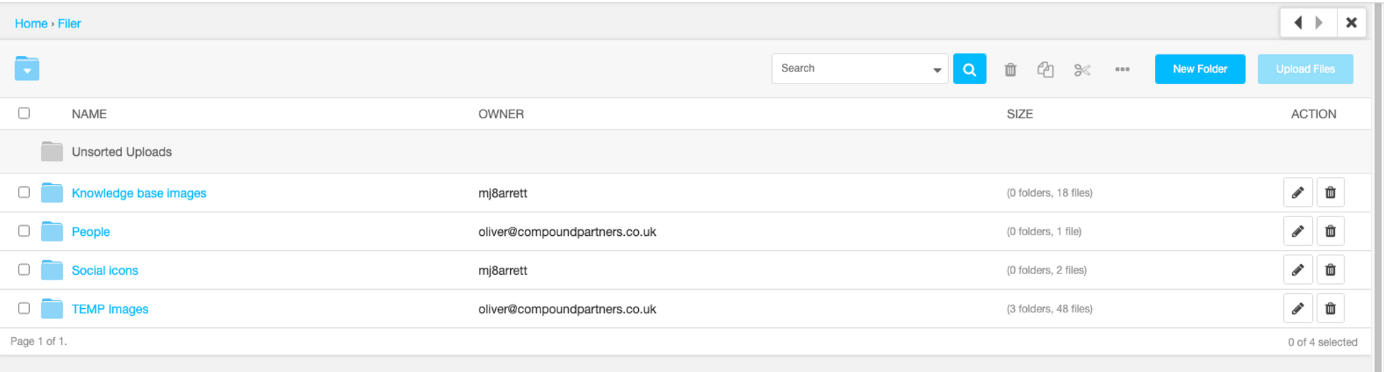
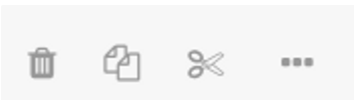
In the list of files, you can see these columns:

Before deleting a folder or an image, make sure that the contents of the folder or the image are not used on your site. If, for example, you delete an image while it is present in an article, it will disappear from this same article.
Instead of deleting an image or file, update it in the back so everywhere that the image currently exists on the site will be replaced by the new image.
Find the file, open it, and scroll down to 'Advanced settings'
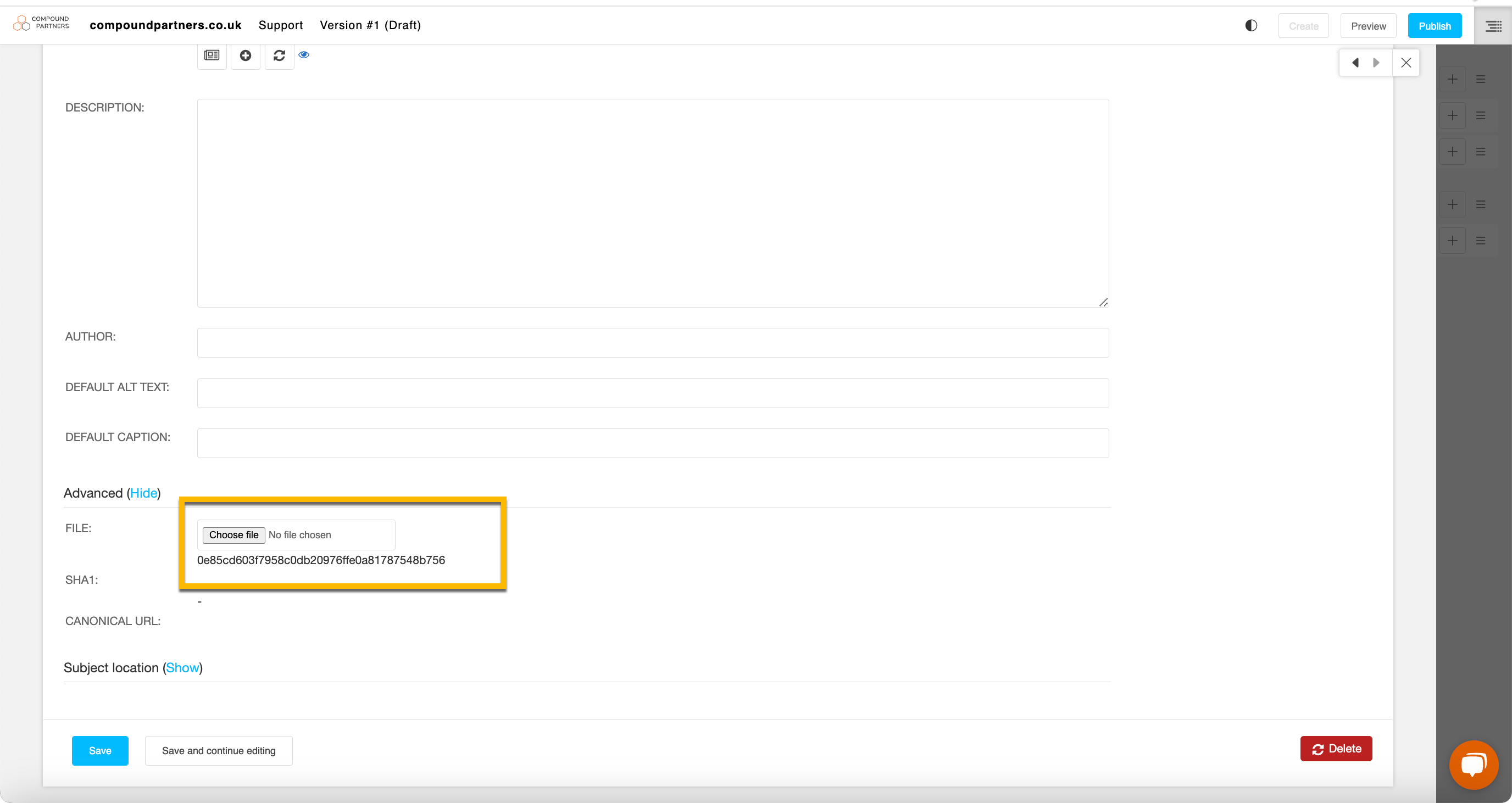
Press save, and the updated image or file will be present on the site.
Couldn't find what you needed?
If you’re stuck or couldn’t find the answer you need, let us know and we’ll create a clear step-by-step guide.
Admin interface